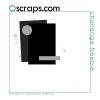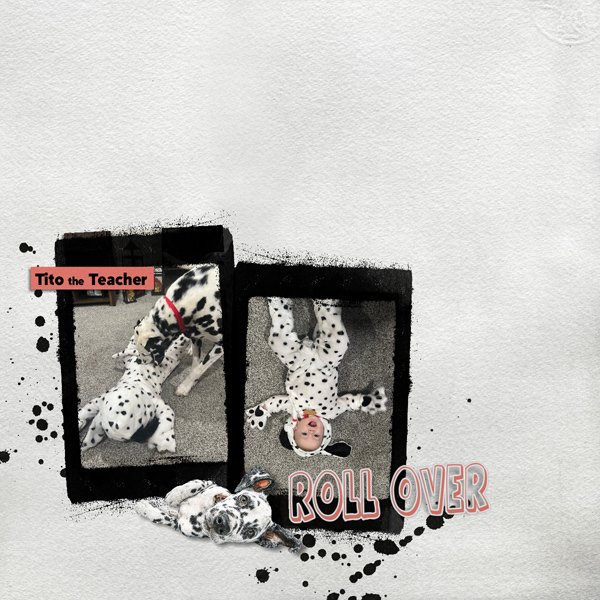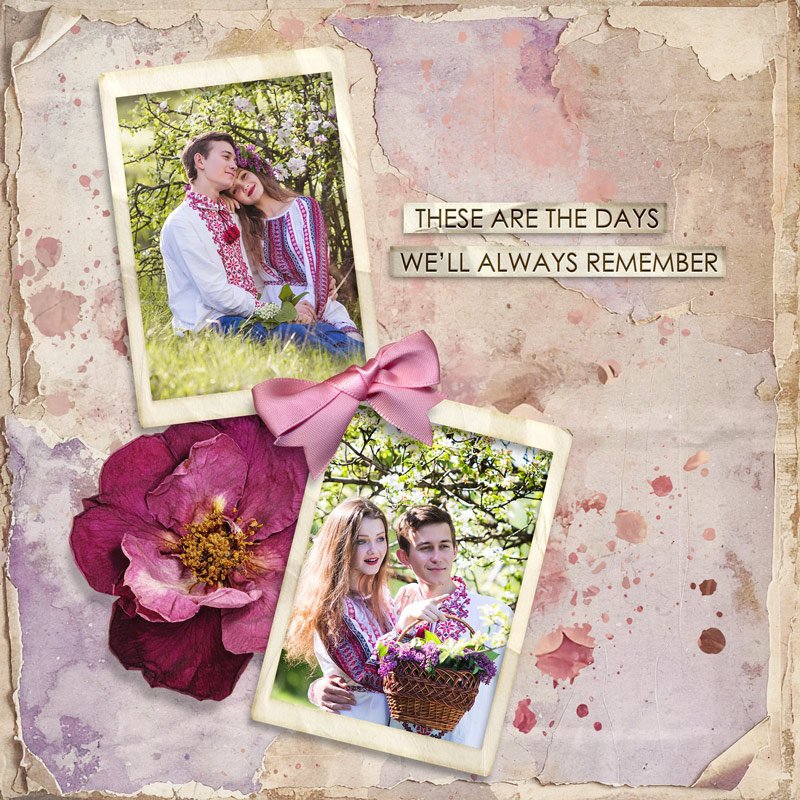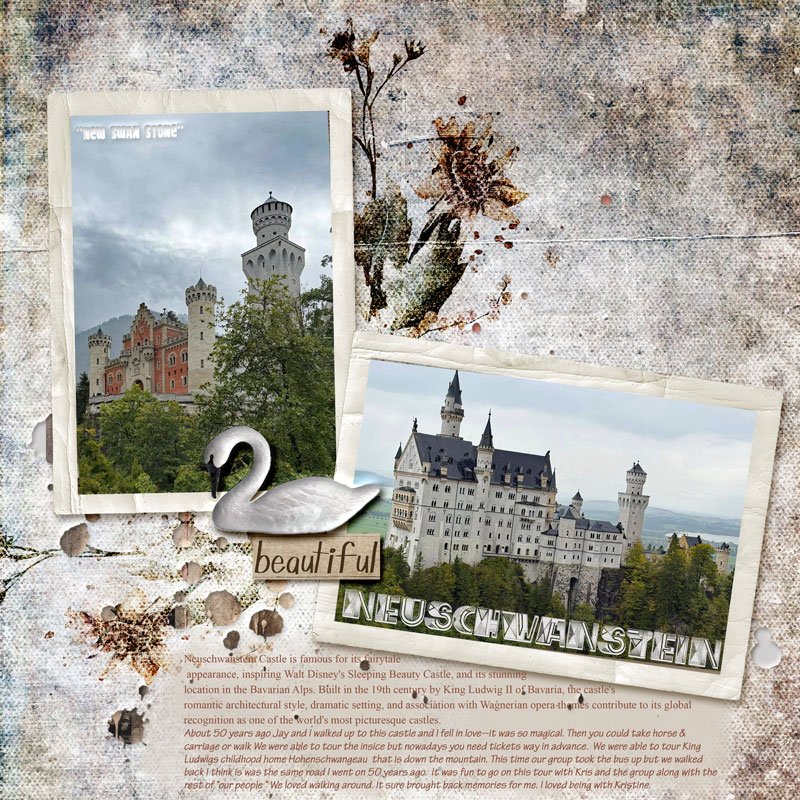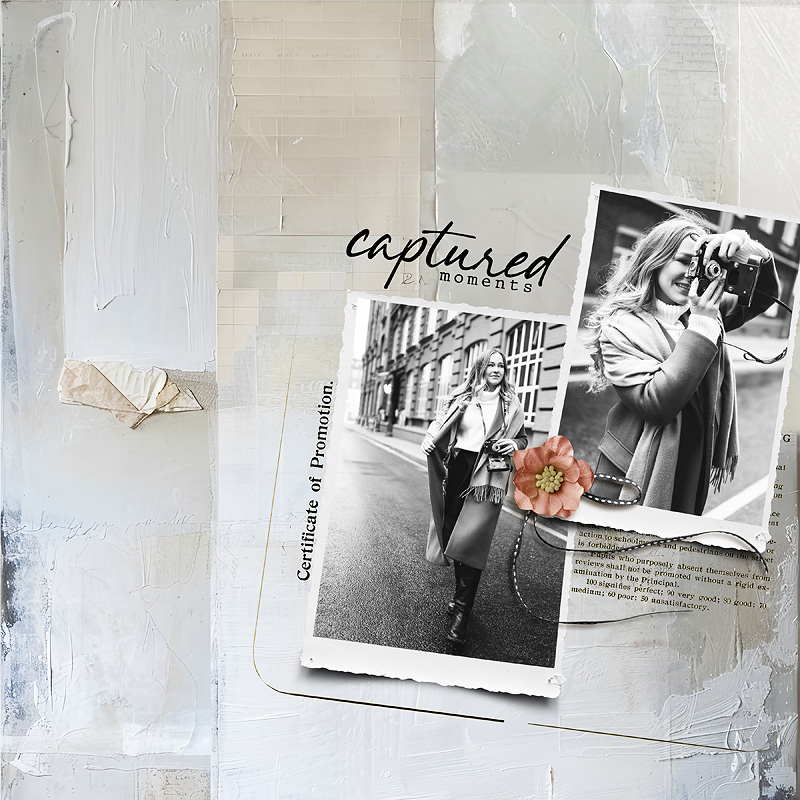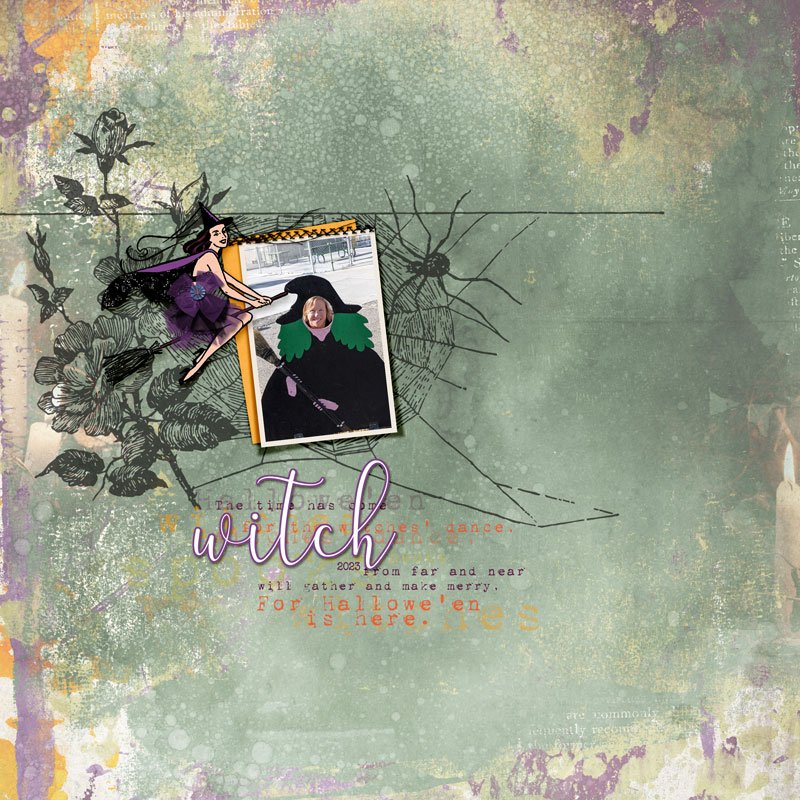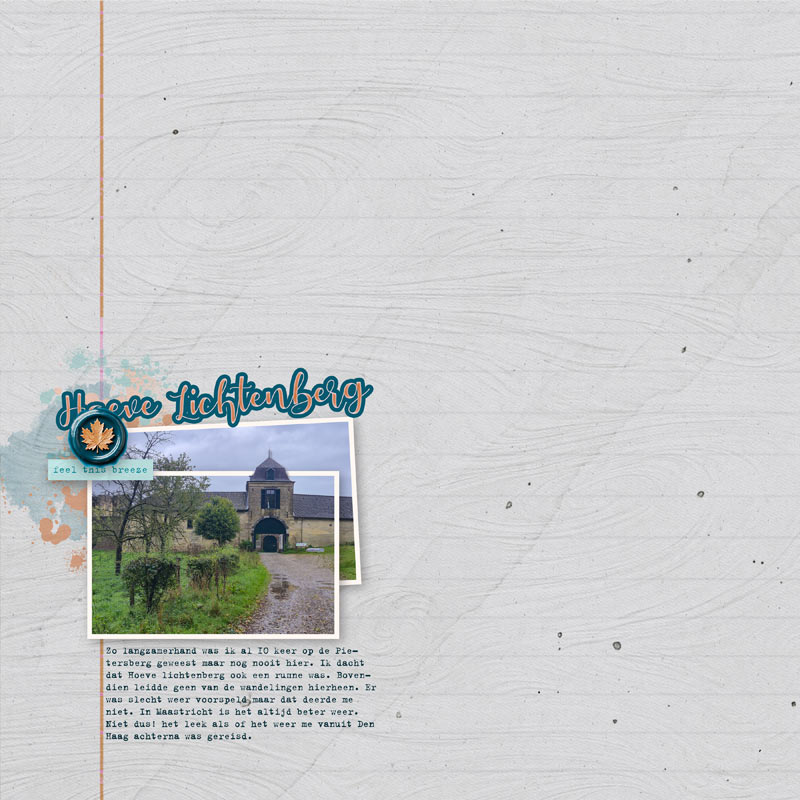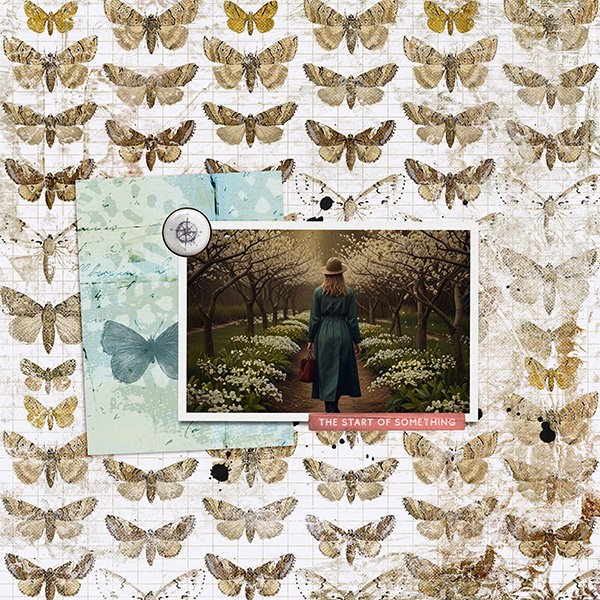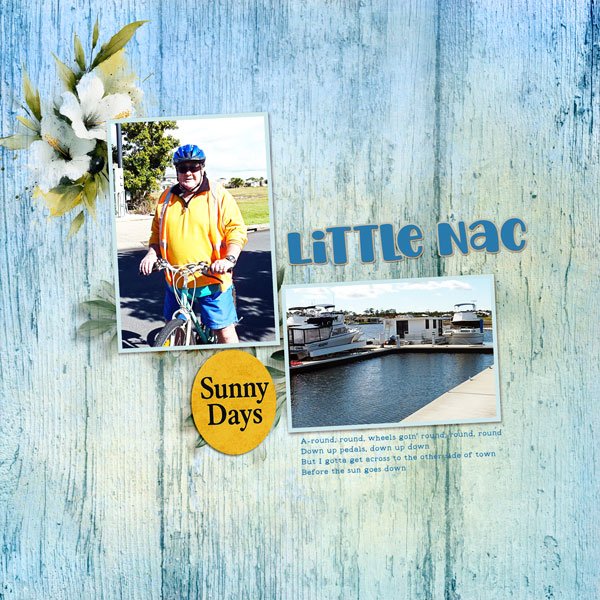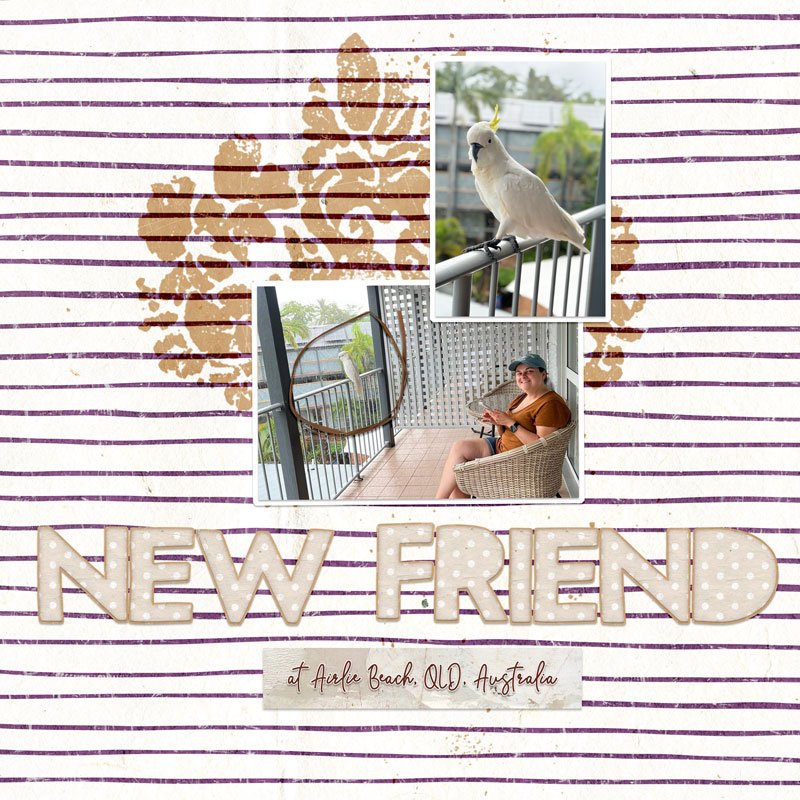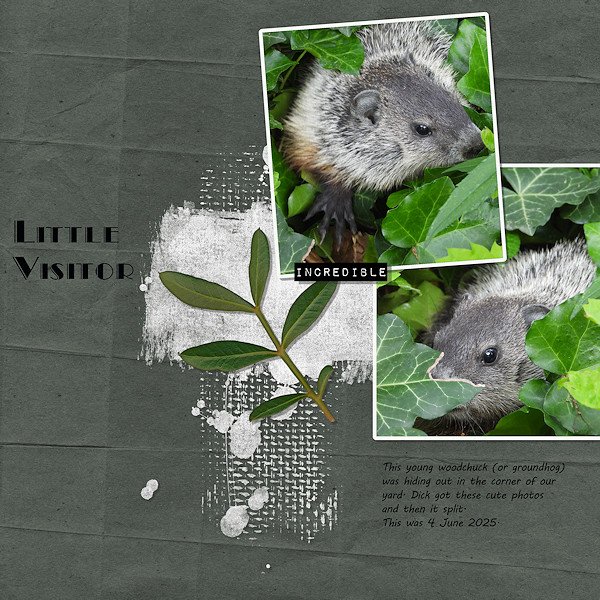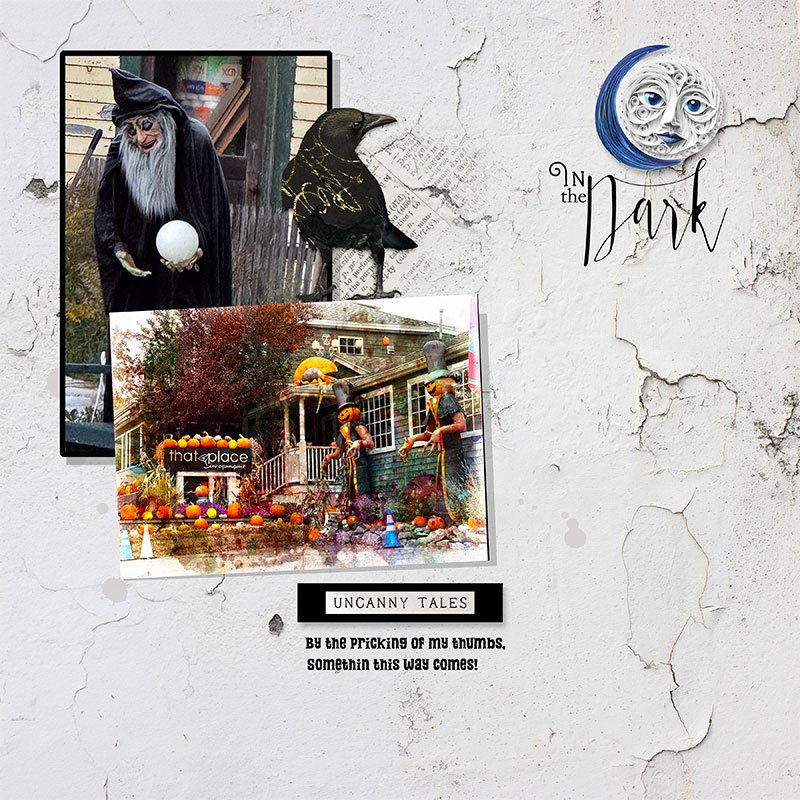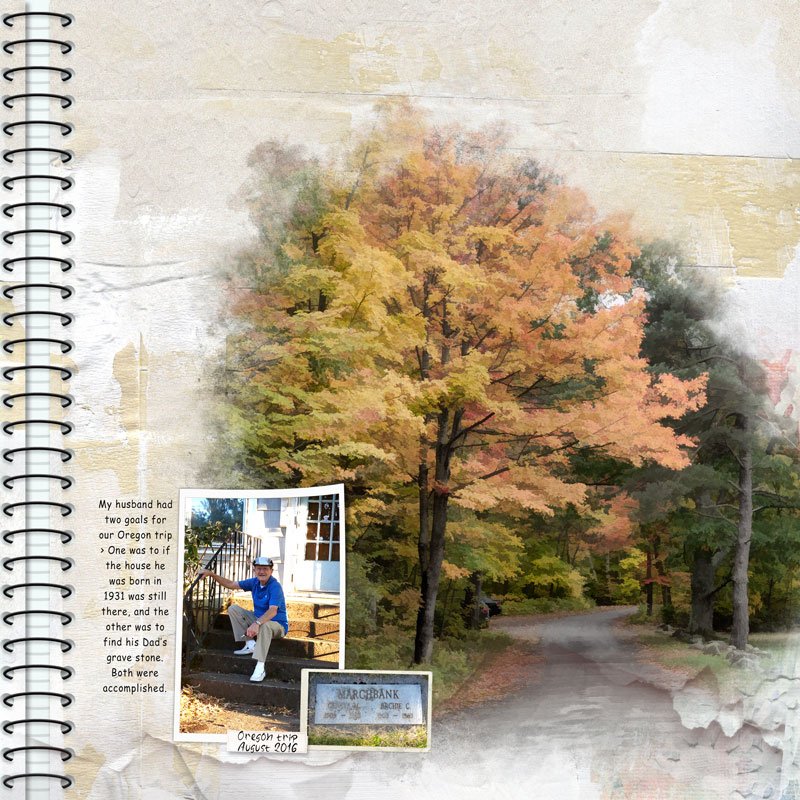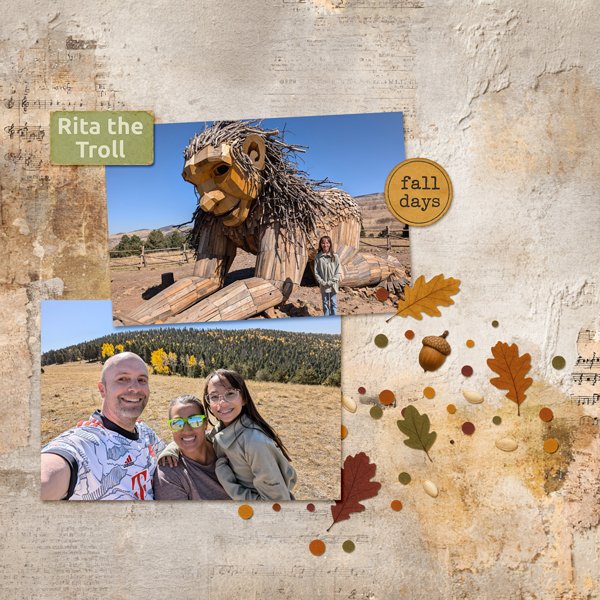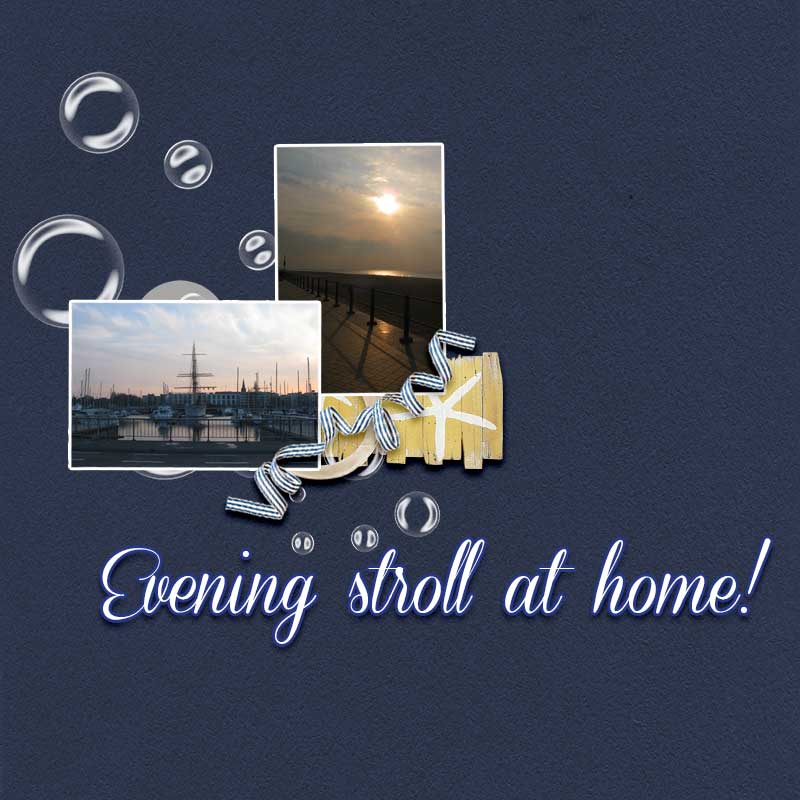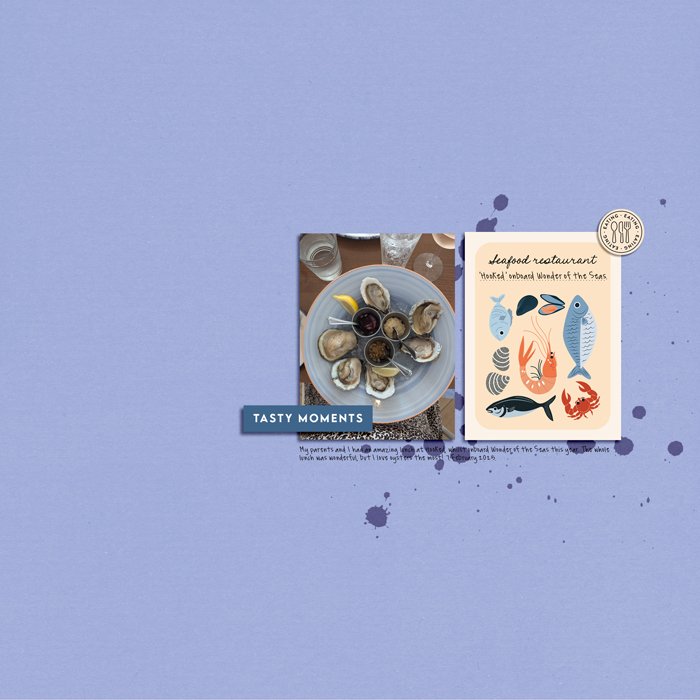All members that participate, please remember to read and follow all the rules for this challenge
so that you can claim your challenge points. Thank you!

Hi everyone! Welcome to the Re-arrange a Template challenge.
Templates are a great starting point for a layout, and I often use them as is. But, I also love the creativity that comes with taking a template and adjusting things around to fit my layout - moving bits around, resizing elements, changing the angle of photos and papers...
And that is exactly what this challenge is all about: Taking the provided template and rearranging the layers so that the final layout looks totally different from the original.
You MAY move, resize, and rotate papers/elements.
You MAY NOT add or remove papers/elements. Use only what is provided.
You MAY add a frame to your photo(s).
You MAY add journaling and a title.
Here is the template you will use as a base for your layout. Click on the image or download link to download it from the store.
Here is my page. I used CarolW's Love this View!-Collection:
This is how I changed the 5 elements from the template:
- Angled the large rectangles and used them both as photo spots.
- Replaced the strip with stitching.
- Replaced the circle with a flower element.
- Moved the splatter more to the right of the two photos.
- Added a title, as per the additional allowed changes.
Now it's your turn! I'm looking forward to seeing your rearranged layouts.
RULES:
- Rearrange all the layers/elements in the template so your final layout looks totally different from the template.
- Please use 80% Oscraps products that are currently in the store.
- Non-Oscraps products or retired O designer products can be used whether the designer is selling elsewhere or not.
- You need to credit all the products used on your layout.
- You need to credit the source of any photo(s) as per the Gallery Guidelines.
- Your layout can not be used for more than one challenge.
- Your page must be posted in the Challenge 5 gallery by midnight PST 31 October 2025 and linked back to this thread (see below on how to add your linked layout).
- And do not forget to update the CURRENT MONTH'S TRACKING THREAD to be eligible for your coupon.
Adding a linked layout from the Gallery to a thread:
1. Upload your layout to the gallery first. In your forum post click the Gallery Embed icon (little camera).
2. This will open your gallery, simply click on the layout you require, then scroll down to the bottom of the screen and click the Continue button.
3. Your linked layout is now in your post, the image will appear once you have clicked the Post Reply button.
Last edited: