Tuesday Tips and Techniques – Spell Check
Hello there! I’m here to show you a quick tip for checking spelling on your scrapbook layouts. I use Creative Suite 5 but this works in some earlier versions of Photoshop and Photoshop Elements. Are you ready? Here we go!!
On an open layout make sure a text layer is selected. Highlight all of the text on the selected text layer. Now right click and scroll down to Check Spelling from the pop up menu. The spell check will begin to run.
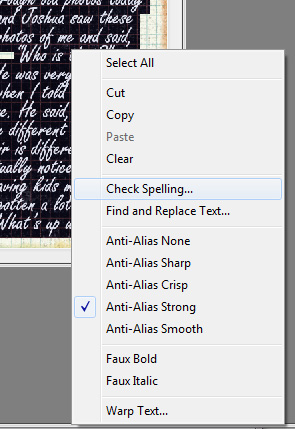
If there are errors a new pop up menu will open offering suggestions to correct the error that was found.
You will notice the following options in the Check Spelling menu.
- Ignore: this allows the spell check to continue without changing the text.
- Ignore All: this will ignore the word in question during the rest of the spell check.
- Change: will correct a misspelling. Make sure that the correctly spelled word is in the Change To text box and click Change. If the suggested word is not the word you want, select a different word in the Suggestions text box or enter the correct word in the Change To box.
- Change All: will corrects all instances of the misspelling in the text area. Make sure that the correctly spelled word is in the Change To text box.
- Add: will store the unrecognized word in the dictionary, so that any additional occurrences will not be flagged as misspellings.
Select the option that works for you and then click Change. At this point the spell check will continue throughout the entire text layer. Once completed another pop up menu is shown. (See below) Click OK and the spell check is complete.
One other thing to note: you may select a specific area of text within a text layer to check spelling rather than the entire layer of text. Simply highlight only the area you want to check spelling. and follow the instructions above.
I hope you find this tip helpful in your scrapbooking process. I know that it has been a great help to me.
Thank you for visiting the O blog today!
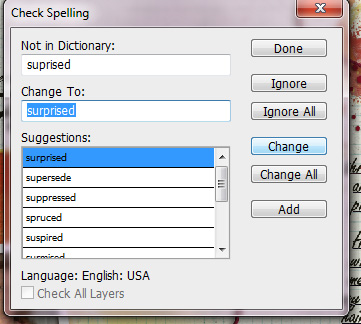
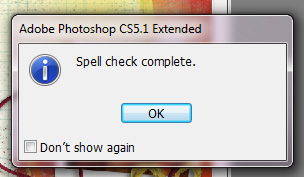
CS5 has a spellchecker??? wow!!!! I am sure Suzy will be glad to know I will be using a spellchecker from now on… LOL!!!
— dalis
Oh I have learned the hard one that one should definitely use the spell checker, especially before printing!
One of the legacies I will leave behind is my typos 🙂
Hi
I wanted to drop a helpful note regarding spell checking in general.
I use a program called Spell Check Anywhere. It adds spell check to all programs in Windows. Just works everywhere. So if you need a spell check life saver…..
Thanks
Tomer
Thanks for this tip. Just checked and Photoshop 7 has a spellchecker too! So easy to miss errors when the text is really small.