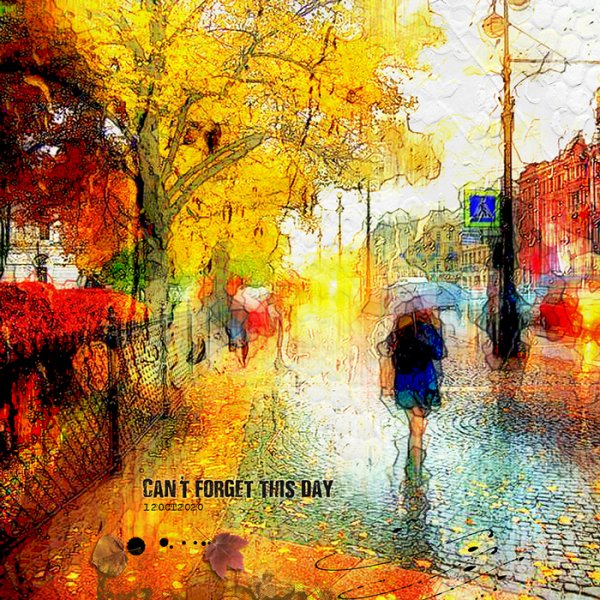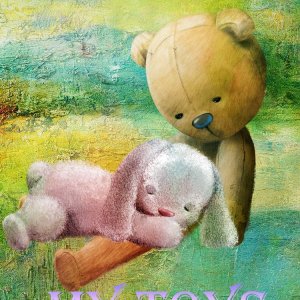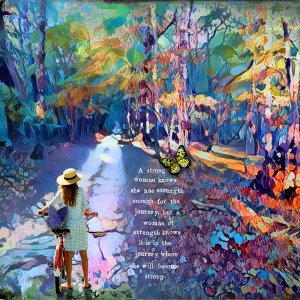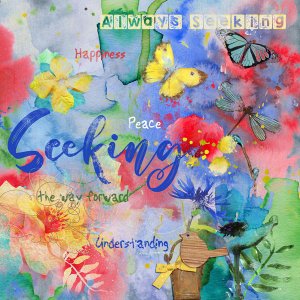April 2022 Challenge #1 - Artist Inspiration
[URL]
https://oscraps.com/community/threads/april-2022-challenge-1-artist-inspiration.35289/#post-621220[/URL]
[SIZE=3]First I made a geometrical mosaic of my photo.
I opened the photo and made a copy and added a gaussian blur on that layer.
I made a copy of the blurred layer and added a filter.
Filter > Pixelate > Crystallize. A pop up menu will appear - move the slider to the left or right for smaller or bigger shapes …
Then I made a copy of the layer with the shapes and I used another filter. Choose Filter > Stylize > Find Edges. The layer will turn white and look as if it has cracks in it. Don’t panic - this is normal and correct.
I changed the blending mode to multiply … and made several copies with different blending modes …
Step 2 - I made a sketch of my photo ([URL]
https://www.youtube.com/watch?v=E5viVvYmttY[/URL])
I copied the different layers and placed them on top of the other layers – Again I played with blending modes …[/SIZE]