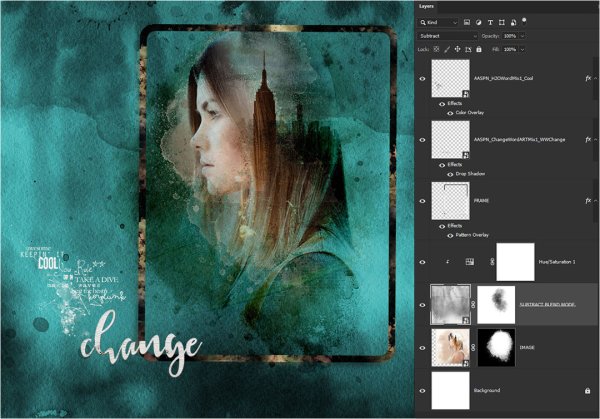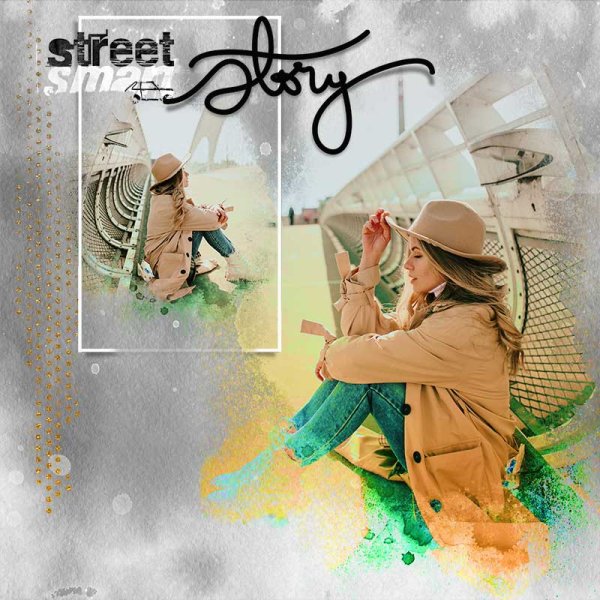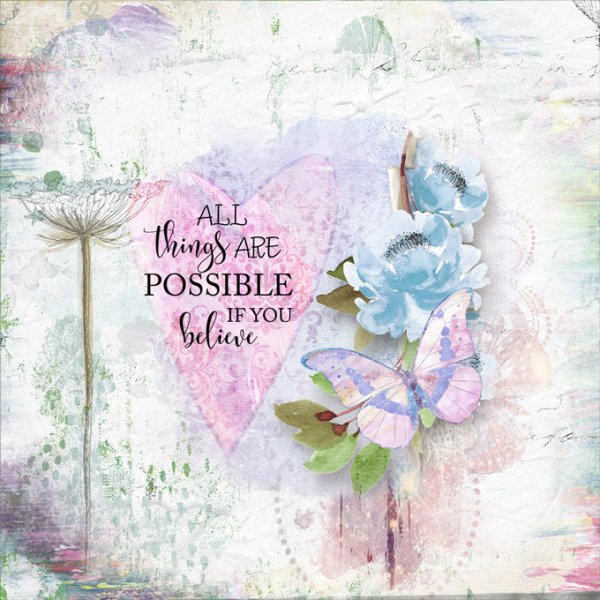Karen Schulz Designs
Designer
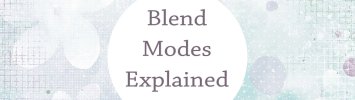
Welcome to the Tips & Tricks Challenge of 2022! My name is Karen (Karen Schulz Designs), and I am your Hostess for this challenge.
- Each month I will be presenting you with a Tips and Tricks Tutorial.
- Your challenge will be to take what you learn and put it into practice.
Whether you’re new to digital scrapbooking or a seasoned scrapper, understanding how Blend Modes work will give you more options to enhance your page. Let’s learn the basics, and then take a look at some practical examples.
Learn the Basics of the What, Where, How, and Why of Blend Modes in Photoshop. Download a PDF of this month's tutorial: Blend Modes Explained.
WHAT YOU NEED TO KNOW:
What You Need to Know:
1. Putting the Tutorial into Practice: For this month's tutorial, you may work with any products that you like; papers, blendables, text, paint, etc. It's your choice.
2. Sharing Your Work:
- Tell us what products/images you are working with; tell us what Blend Mode you used to get your final result. Were there other Blend Modes that worked well for your images too? Just share your experience.

- Post your Preview in Oscraps Gallery and add the following tags: tips & tricks challenge and also #karen schulz
- Link your image in this thread for a chance to win a $5.00 Gift Certificate to my store. (Linking instructions below).
4. Please credit all products in your project.
If you don't have any overlays to experiment with, please feel free to download and use the Watercolor Overlays 06 Gift in my shop.
Last edited: