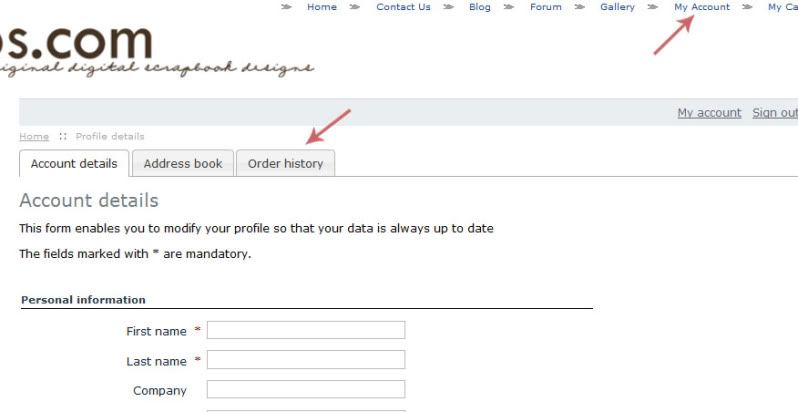Thank you everyone for your patience during our store upgrade. It is the same old store with some fun additions and some simpler ways of doing things. We know change can be difficult so I have written up a little road map for you.
We don’t want any of you not to be able to get products so we’ll start with the changes in the purchasing process. Once you have items in your cart you can get to the cart a couple of ways.
The first way is kinda fun. In the column on the left you will see “Your Cart.” If you click on the tab with a picture on the cart you can select “View Cart, which will take you to your cart or if you are ready to purchase you can select Checkout or click on the PayPal tab.
Or, just under 'view cart' you can select checkout directly and you will have another opportunity to select PayPal, Credit Card or Gift Certificate. Once you get to that screen you can select your payment method and if you have a coupon code it is easy to locate and add. You must always check the box accepting the “Term & Conditions.”
Be sure to "sign in" when you get to the Checkout page (it's right below the word Checkout and above the Address fields)
COUPON USERS and 52 INSPIRATIONS SUBSCRIBERS
This is important. If you are using a coupon that will result in a free product or have a subscription do not enter the coupon or sign into your account until you have everything in your cart.
This is a glitch in the system that will go away in the next few days but until then make sure to fill your cart first or else you will not be able to add things to your cart once you are signed in or have put the code into the system. This only affects items that are free via subscription and/or coupon. It does not affect simple discount coupons, regularly priced items and/or freebies.
If you have a $0 order, your only payment option when you get to checkout will be gift certificate. Just leave it at that and go ahead and click 'submit'.
So now, let’s get to some fun stuff…
Social Media outlets have now been added so you can show off your favorite products through Facebook, Twitter, Pinterest and Google+.
Another fun feature that has been added is a Gift Registry. If you have a birthday coming up and want to help your husband out, or have some digi-friends who want to get you a gift you can be helpful to them.
If you are creating a registry and want to add products, you create the registry first and then find a product you want to add and select it. Next to the “Add to Cart” button is a tab that says “Add to list.” You can then add it to your wish list or a selected event.
We don’t want any of you not to be able to get products so we’ll start with the changes in the purchasing process. Once you have items in your cart you can get to the cart a couple of ways.
The first way is kinda fun. In the column on the left you will see “Your Cart.” If you click on the tab with a picture on the cart you can select “View Cart, which will take you to your cart or if you are ready to purchase you can select Checkout or click on the PayPal tab.
Or, just under 'view cart' you can select checkout directly and you will have another opportunity to select PayPal, Credit Card or Gift Certificate. Once you get to that screen you can select your payment method and if you have a coupon code it is easy to locate and add. You must always check the box accepting the “Term & Conditions.”
Be sure to "sign in" when you get to the Checkout page (it's right below the word Checkout and above the Address fields)
COUPON USERS and 52 INSPIRATIONS SUBSCRIBERS
This is important. If you are using a coupon that will result in a free product or have a subscription do not enter the coupon or sign into your account until you have everything in your cart.
This is a glitch in the system that will go away in the next few days but until then make sure to fill your cart first or else you will not be able to add things to your cart once you are signed in or have put the code into the system. This only affects items that are free via subscription and/or coupon. It does not affect simple discount coupons, regularly priced items and/or freebies.
If you have a $0 order, your only payment option when you get to checkout will be gift certificate. Just leave it at that and go ahead and click 'submit'.
So now, let’s get to some fun stuff…
Social Media outlets have now been added so you can show off your favorite products through Facebook, Twitter, Pinterest and Google+.
Another fun feature that has been added is a Gift Registry. If you have a birthday coming up and want to help your husband out, or have some digi-friends who want to get you a gift you can be helpful to them.
If you are creating a registry and want to add products, you create the registry first and then find a product you want to add and select it. Next to the “Add to Cart” button is a tab that says “Add to list.” You can then add it to your wish list or a selected event.
Last edited: