With the Dec 2024 forum upgrade, the term Conversations has been replaced with Direct Messages. Details remain the same so just subsitute Direct Messages instead of Conversation when reading the guide. 
Conversations:
To send a private message to someone, you use the Conversation tool (or Convo for short).
This is how Admin and Cheery O’s will contact you to either send you coupons you have won or simply ask a question about something. In the same manner, if you need to contact a Cheery O about anything then simply start a new conversation.
Starting a Conversation:
To start a convo, click the small Envelope icon that appears next to your name at the top of the forum

and select the Start a New Conversation link. The following box will then appear:

Enter the username of the person you want to chat with, enter a title for the chat, type your message and click the Start Conversation button to send it off.
Receiving a Conversation:
When a conversation arrives in your Inbox, the Envelope icon will have a small number next to it. Click on the Envelope once more and you can either click on the message title or click the Show All link to view all of your messages.
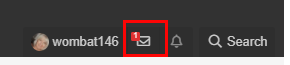
Conversation Notification:
You can also elect to have an email sent to you when someone has sent you a conversation. Notifications/alerts can be turned off or on at any time. See the next section to find where you can change these settings to suit you.
Alerts:
An alert simply notifies you when you have been tagged in a forum or gallery post or for a number of other reasons.
You can select just what alerts and notifications you want to receive and edit them at any time.
1 Click on your name at the top of the screen and select Preferences from the drop down menu.
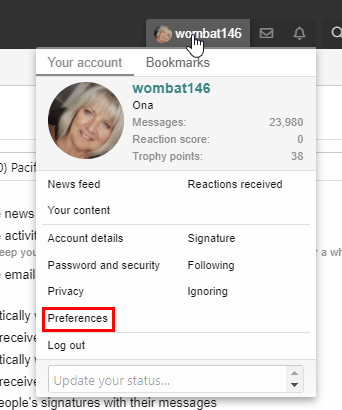
2 In the Preferences area, you can decide just what alerts you would like to receive:
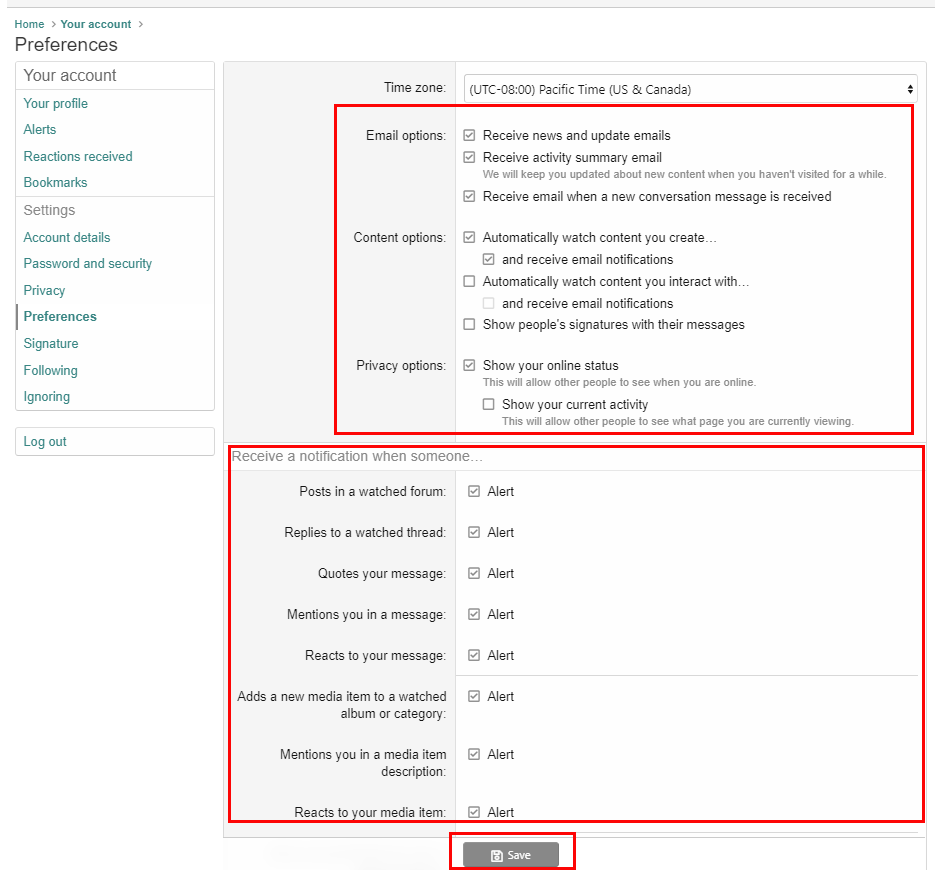
Scroll through and check or uncheck what options you want.
4 Then click the Save button.
Remember, you can change this at any time so if you feel you are getting too many alerts/notifications and/or emails, then simply pop back in here and uncheck some options.

Conversations:
To send a private message to someone, you use the Conversation tool (or Convo for short).
This is how Admin and Cheery O’s will contact you to either send you coupons you have won or simply ask a question about something. In the same manner, if you need to contact a Cheery O about anything then simply start a new conversation.
Starting a Conversation:
To start a convo, click the small Envelope icon that appears next to your name at the top of the forum
and select the Start a New Conversation link. The following box will then appear:
Enter the username of the person you want to chat with, enter a title for the chat, type your message and click the Start Conversation button to send it off.
Receiving a Conversation:
When a conversation arrives in your Inbox, the Envelope icon will have a small number next to it. Click on the Envelope once more and you can either click on the message title or click the Show All link to view all of your messages.
Conversation Notification:
You can also elect to have an email sent to you when someone has sent you a conversation. Notifications/alerts can be turned off or on at any time. See the next section to find where you can change these settings to suit you.
Alerts:
An alert simply notifies you when you have been tagged in a forum or gallery post or for a number of other reasons.
You can select just what alerts and notifications you want to receive and edit them at any time.
1 Click on your name at the top of the screen and select Preferences from the drop down menu.
2 In the Preferences area, you can decide just what alerts you would like to receive:
Scroll through and check or uncheck what options you want.
4 Then click the Save button.
Remember, you can change this at any time so if you feel you are getting too many alerts/notifications and/or emails, then simply pop back in here and uncheck some options.
Last edited:


 just checking if anyone was reading this! lol! Yes the envelope thingy works exactly the same as before!
just checking if anyone was reading this! lol! Yes the envelope thingy works exactly the same as before!