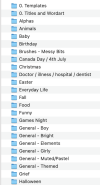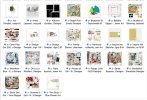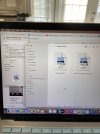mom2triplets04
Well-Known Member
I don't know where I am supposed to post this. When you download a kit from the store how do you sort and find things?
Like do you make a folder for each designer and then put it under that designer? or do you just make a folder with the name of the kit? Do you then make sub folders like paper embellishments wordart?
I'm having a problem finding things on my computer like I search for paper but it looks up all the paper on my computer not just oscraps even though I did go into the oscraps folder. Luckily I'm just starting out here with a new computer so my old stuff doesn't come up.
The 12 days of christmas kit for example. I have a lot of folders now. Did you put all papers together or keep it like day 1 day 2? What is the best way to find things?
Like do you make a folder for each designer and then put it under that designer? or do you just make a folder with the name of the kit? Do you then make sub folders like paper embellishments wordart?
I'm having a problem finding things on my computer like I search for paper but it looks up all the paper on my computer not just oscraps even though I did go into the oscraps folder. Luckily I'm just starting out here with a new computer so my old stuff doesn't come up.
The 12 days of christmas kit for example. I have a lot of folders now. Did you put all papers together or keep it like day 1 day 2? What is the best way to find things?