hoodsmom
Guess Who!
I figured out how to get a reasonably high resolution Google Map for digital scrapbooking purposes. It won't take up an entire 3600x3600 px page, but it takes up a pretty good chunk of a page and looks pretty good (even better if you don't need a huge map on your page).
1. Open a public map or create a public map in "My Maps" in Google Maps.
2. Under "Sharing" in My Maps, select "Embed on my site"
There will be a long embed code beginning and ending with <iframe> tags.
3. Copy the embed code exactly as given by Google Maps into a new text editor (such as Notepad or TextEdit) document. Change the width and height to something big in pixels (I used 2500 x 2500) like so:
<iframe src="https://www.google.com/maps/d/embed?mid=1ZhFQzF6wlIuFeppvjtSPLx9fpSQ&hl=en" width="2500" height="2500"></iframe>
4. Save the document with an .html extension rather than a .txt extension.
5. Launch the new html document. It will open in your browser and it shouldn't have Google legends (yay!) There will be a small Google logo at the bottom, but it may or may not be captured (see my post #4 in this thread).
6. You will have to do some fiddling with zooming (on a Mac, using cmd plus scroll wheel; I assume it's control plus scroll wheel on PC) and positioning. It looks to me that what's going to print/get saved will be in the upper left of your screen, but it's rather trial and error.
7. Save the webpage as a pdf. Be sure to fix settings so that the document is NOT scaled to fit page width (you want it at 100%). Since I have a Mac, I "print" and in the resulting dialog box, use Preview to "save to pdf." I don't know if Windows has gotten built-in software to save to pdf, someone who uses Windows will have to chime in.
8. Open the pdf in Photoshop (300 ppi resolution). Macs have a special issue in that (vector-based) pdfs sometimes have fine "stitching" gridlines in pdfs that are opened in Photoshop - this is going to be one of those times. I was able to fix those that were visible with a healing brush.
You can try it yourself - copy the italicized embed code and follow the directions from step 3 on. (It's an exciting map showing the locations of Type C parking at UC Berkeley)
1. Open a public map or create a public map in "My Maps" in Google Maps.
2. Under "Sharing" in My Maps, select "Embed on my site"
There will be a long embed code beginning and ending with <iframe> tags.
3. Copy the embed code exactly as given by Google Maps into a new text editor (such as Notepad or TextEdit) document. Change the width and height to something big in pixels (I used 2500 x 2500) like so:
<iframe src="https://www.google.com/maps/d/embed?mid=1ZhFQzF6wlIuFeppvjtSPLx9fpSQ&hl=en" width="2500" height="2500"></iframe>
4. Save the document with an .html extension rather than a .txt extension.
5. Launch the new html document. It will open in your browser and it shouldn't have Google legends (yay!) There will be a small Google logo at the bottom, but it may or may not be captured (see my post #4 in this thread).
6. You will have to do some fiddling with zooming (on a Mac, using cmd plus scroll wheel; I assume it's control plus scroll wheel on PC) and positioning. It looks to me that what's going to print/get saved will be in the upper left of your screen, but it's rather trial and error.
7. Save the webpage as a pdf. Be sure to fix settings so that the document is NOT scaled to fit page width (you want it at 100%). Since I have a Mac, I "print" and in the resulting dialog box, use Preview to "save to pdf." I don't know if Windows has gotten built-in software to save to pdf, someone who uses Windows will have to chime in.
8. Open the pdf in Photoshop (300 ppi resolution). Macs have a special issue in that (vector-based) pdfs sometimes have fine "stitching" gridlines in pdfs that are opened in Photoshop - this is going to be one of those times. I was able to fix those that were visible with a healing brush.
You can try it yourself - copy the italicized embed code and follow the directions from step 3 on. (It's an exciting map showing the locations of Type C parking at UC Berkeley)
Last edited by a moderator: