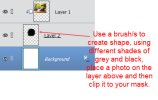sandra-9663
Well-Known Member
Hi, I'm looking at the Challenge #2 for this month.
One of the rules is: blend a photo in a brush (not a mask).
I googled it, but couldn't find any help.
Does anyone have a link to a tutorial, or an easy "how to".?
Thanks for any help!!
Sandra
(I'm using PS2022, Windows 11)
One of the rules is: blend a photo in a brush (not a mask).
I googled it, but couldn't find any help.
Does anyone have a link to a tutorial, or an easy "how to".?
Thanks for any help!!
Sandra
(I'm using PS2022, Windows 11)