Creating a New Thread
Creating a new thread - at the top of each forum/sub forum you will see the Post Thread button in the top right hand corner. Simply click this to start a new thread. Or, use the blank row at the top of the forum that says “Click here to begin a new thread……”
Create a New Post
Within a thread you can post your comments. You will find the common formatting tools like text and paragraph formatting as well as the linking tool. See below on how to post a linked layout from your gallery, it is super easy!

Once you have posted your comment, you can go back and edit or delete your post by clicking the links underneath your post.

You can also Reply to someone else’s post by using the Reply link, under their post in the right hand bottom corner area.
Tagging people using @
Using the @ before typing a username will tag that person, very much like Facebook. By tagging people they will be aware that you have posted about them so they can quickly respond. Type the @ symbol and enter the first 3 characters (at least) of a person’s username. If it a unique kind of name it will pop up with the correct username, just press the Enter key (or click on it) to insert the username in the post.
In some cases the first few characters of a person’s username may be shared by more than one person, in this case you will need to use your mouse to click on the correct one. For example, if I type in Vick then I get the following options, and if I wanted to tag Vicki Stegall then I would click on it with my mouse.

It is not case sensitive so you can type their usernames in lowercase, even though they may have a capital letter in their name.
Adding a linked layout to a thread
In the case of challenges, adding a linked layout to your thread will be far more easier to do. In the actual forum post you will see a Gallery Embed icon which links to the gallery. Click that icon and then select the “Your Media” link to go to your own gallery. Now click on the layout you want to post, then scroll down to the bottom of the screen and click the Continue button. Voilà! Your linked layout is now in your post, the image will appear once you have clicked the Post Reply button.
Creating a new thread - at the top of each forum/sub forum you will see the Post Thread button in the top right hand corner. Simply click this to start a new thread. Or, use the blank row at the top of the forum that says “Click here to begin a new thread……”
Create a New Post
Within a thread you can post your comments. You will find the common formatting tools like text and paragraph formatting as well as the linking tool. See below on how to post a linked layout from your gallery, it is super easy!
Once you have posted your comment, you can go back and edit or delete your post by clicking the links underneath your post.
You can also Reply to someone else’s post by using the Reply link, under their post in the right hand bottom corner area.
Tagging people using @
Using the @ before typing a username will tag that person, very much like Facebook. By tagging people they will be aware that you have posted about them so they can quickly respond. Type the @ symbol and enter the first 3 characters (at least) of a person’s username. If it a unique kind of name it will pop up with the correct username, just press the Enter key (or click on it) to insert the username in the post.
In some cases the first few characters of a person’s username may be shared by more than one person, in this case you will need to use your mouse to click on the correct one. For example, if I type in Vick then I get the following options, and if I wanted to tag Vicki Stegall then I would click on it with my mouse.
It is not case sensitive so you can type their usernames in lowercase, even though they may have a capital letter in their name.
Adding a linked layout to a thread
In the case of challenges, adding a linked layout to your thread will be far more easier to do. In the actual forum post you will see a Gallery Embed icon which links to the gallery. Click that icon and then select the “Your Media” link to go to your own gallery. Now click on the layout you want to post, then scroll down to the bottom of the screen and click the Continue button. Voilà! Your linked layout is now in your post, the image will appear once you have clicked the Post Reply button.
Last edited:
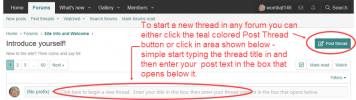
 Happy to tell you that I just finished doing some notes on the Attaching files function and it is now available for use........ please see this guide for more information
Happy to tell you that I just finished doing some notes on the Attaching files function and it is now available for use........ please see this guide for more information