Tip: Turn your photo into sepia tones
Irene here with a little technique for you all!
Sometimes I like a colored photo in a sepia version. There are some ways to get a sepia result and I’m going to show you one of them with Photoshop Elements 11.
Drag a photo into the workspace.
Then go to Enhance, Adjust Color and Adjust Hue/Saturation.
Then you see a little menu. You have to activate the box Colorize at the right bottom of this menu. You will see the colors of your photo changing.
Now you can drag the sliders from Hue and Saturation to get the sepia you want! Don’t use the Lightness slider, only Hue and Saturation!
Here’s how I ended up with my photo:
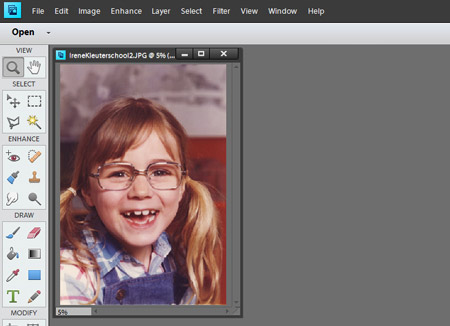
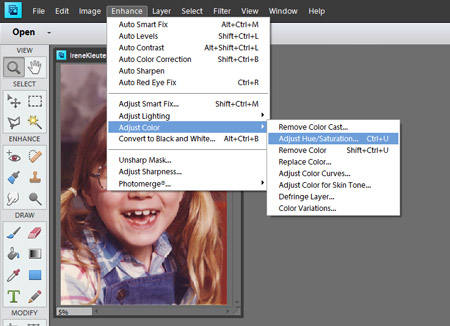
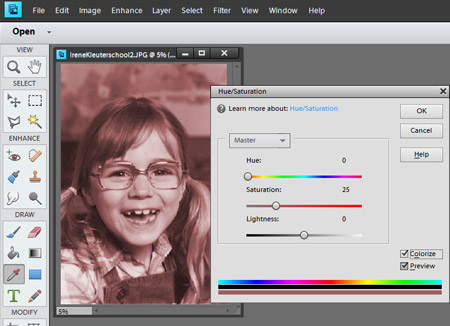

Oh, that is so much better than the way I do it lol
THANKS!