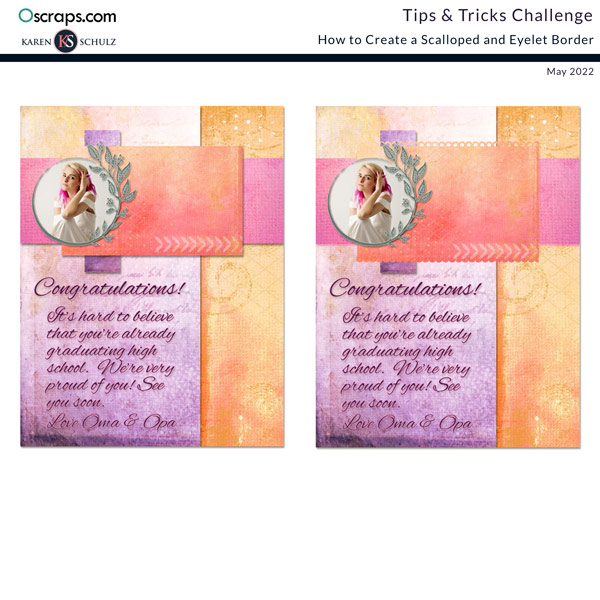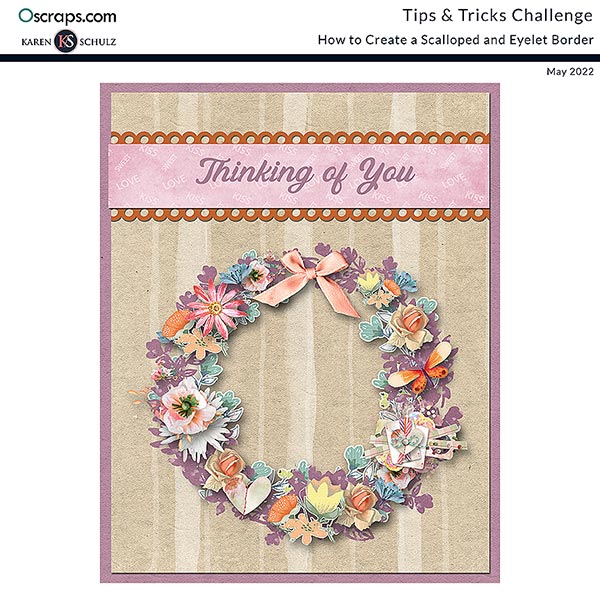Karen Schulz Designs
Designer

Learn how to create a scalloped and an eyelet border in Photoshop using the brush tool.
Welcome to the Tips & Tricks Challenge of 2022! My name is Karen (Karen Schulz Designs), and I am your Hostess for this challenge.
- Each month I will be presenting you with a Tips and Tricks Tutorial.
- Your challenge will be to take what you learn and put it into practice.
What You Need To Do:
1. Download a copy of this month's tutorial on How to Create a Scalloped and an Eyelet Border in Photoshop or visit our blog to read the tutorial.
2. Putting the Tutorial into Practice: Following the tutorial instructions, create a scalloped and an eyelet border of any size. Feel free to stylize your creation in any way and use it in a layout, if you like.
3. Show Us Your Work:
- Put your work on the Template included in the Download.
- Post your Preview in the Oscraps Gallery and add the following tags: (#karen schulz tips & tricks challenge, #karen schulz, .) Quick tip! copy the text between the parentheses and paste it into the tag area.
- Link your image in this thread for a chance to win a $5.00 Gift Certified to my store. (Linking instructions below).
I look forward to seeing your work!
Last edited: