Personal albums can be created in the Gallery and the default setting for viewing is Registered Members. This means that only registered Oscraps members will be able to view the layouts in your personal album, as opposed to random people just opening your album to view.
The main gallery however is able to be viewed by the general public whether they are logged in or not. We can't change this setting without getting it customised by the software company and of course that would cost a lot of money. You will find that most online galleries are the same and can be viewed by everyone.
To create a Personal Album in the Gallery
*Make sure you have a layout ready to upload, you need one to create the album.
Using Personal Albums for Challenges:
As I said in another thread:
"......... there is just no way that we can flip a switch to enable the privacy on layouts that are placed in the general gallery aka challenge areas. This is the type of thing where the software itself needs to be customised by the software company itself and of course that costs big bucks.
Unfortunately, layouts do need to be placed in a challenge gallery to meet the requirements of the challenge. It makes super easy for our challenge hosts to view all the layouts for their particular challenge each month and to quickly find them. Some go straight to the challenge gallery to leave love on the layouts for their challenge and some go to the challenge thread and click on the layouts there.
While most online galleries have some degree of privacy, they cannot be totally secure if they are open to the public as well. I remember one lady, years ago, who did not want to share any layouts of her life online and her solution was to create her layout with her family/personal photo, and then saving her psd file. After creating a jpg (high resolution) file that she would use to print her photobooks, she would go back to the psd file, take out the personal photo(s) and substitute with a stock photo and then post that version online. It seemed like a bit of extra work on her behalf but she was happy doing it. "
"
Perhaps you may have another solution like blurring out people's faces etc. to give your layout copy some added privacy when uploading to a challenge gallery.
If you have any questions then please let me know.
The main gallery however is able to be viewed by the general public whether they are logged in or not. We can't change this setting without getting it customised by the software company and of course that would cost a lot of money. You will find that most online galleries are the same and can be viewed by everyone.
To create a Personal Album in the Gallery
*Make sure you have a layout ready to upload, you need one to create the album.
- Go to the gallery and click the Add Layout button
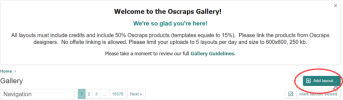
- On the "Add layout to .." screen, scroll right down to the bottom and select the "Create personal album..." option.
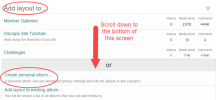
- Enter the title for your album and a description, then go ahead and Upload your layout.
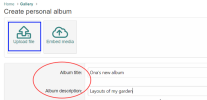
- When uploading to an album, the only thing that is different to uploading to a gallery is that you will not have the option to add your layout to any additional categories/galleries (below in blue).
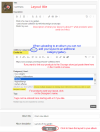
- After clicking the Save button your layout will then appear. The circled section below shows you that your layout is in your album, which is located in the Browse albums section within the Gallery. Click on that Gallery link to take you back out to the main Gallery screen.
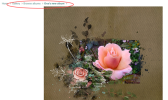
- Back in the Gallery you will see your layout but only Registered Members will see it, for people not logged into Oscraps it will not be visible. Down on the left hand side of the panel you will note the Albums section. These links will allow you to access your own albums, your own layouts or another member's album.
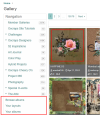
- You may create different albums for different types of layouts if you wish to. Just follow the previous steps for every new album.
- When uploading a layout to an existing album, simply select the "Add to existing album..." at Step 2 above.
Using Personal Albums for Challenges:
As I said in another thread:
"......... there is just no way that we can flip a switch to enable the privacy on layouts that are placed in the general gallery aka challenge areas. This is the type of thing where the software itself needs to be customised by the software company itself and of course that costs big bucks.
Unfortunately, layouts do need to be placed in a challenge gallery to meet the requirements of the challenge. It makes super easy for our challenge hosts to view all the layouts for their particular challenge each month and to quickly find them. Some go straight to the challenge gallery to leave love on the layouts for their challenge and some go to the challenge thread and click on the layouts there.
While most online galleries have some degree of privacy, they cannot be totally secure if they are open to the public as well. I remember one lady, years ago, who did not want to share any layouts of her life online and her solution was to create her layout with her family/personal photo, and then saving her psd file. After creating a jpg (high resolution) file that she would use to print her photobooks, she would go back to the psd file, take out the personal photo(s) and substitute with a stock photo and then post that version online. It seemed like a bit of extra work on her behalf but she was happy doing it.
 "
"Perhaps you may have another solution like blurring out people's faces etc. to give your layout copy some added privacy when uploading to a challenge gallery.
If you have any questions then please let me know.

Last edited:
