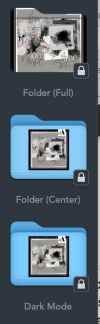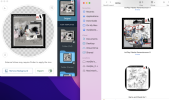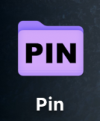Because one of our members asked about this, I've recorded a short tutorial on using functionality built into the Mac operating system to change the blue folders in Finder to a kit preview and how you can do the same for Photoshop/Elements brush (.abr) files and style (.asl) files. I also demonstrate how to do the same thing in fewer steps with a free application available in the Mac App Store and show you how, once you've customized your folders, using Mac's Spotlight Search can save you time when you're looking for scrapping supplies!
How many Mac users do we have???