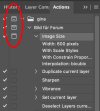I have an action for resizing psds for the web that is set to 600x600. A lot of places let you upload at 800x800 so I was trying to tweak the one I have to do that. I duplicated the action and then hit Record. I was hoping that I could edit the step that resizes it and then save it as a new action. But I can't seem to get it to work.
Has anyone done this successfully? I am using CS5 if that makes a difference.

Has anyone done this successfully? I am using CS5 if that makes a difference.