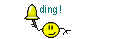Linda brought up an interesting topic. How do you calculate the pixels for, say, a DIN A4 print? Or even DIN A3? I just bought a new Canon printer for A3 formats. An expensive piece of equipment, just so I can hang some nice scraps on the wall. I just haven't figured out yet what pixel values I need to enter for the prints.
Oscraps
You are using an out of date browser. It may not display this or other websites correctly.
You should upgrade or use an alternative browser.
You should upgrade or use an alternative browser.
Pixels for hard copy scrap pages
- Thread starter Su_Sanne
- Start date
For printing a good rule of thumb is 300 dots per inch, abbreviated dpi.
An A3 piece of paper is 297x420mm or about 11.75 x 16.5 inches.
11.75 x 300 = 3,525. 16.5 x 300 = 4,950.
So, for an A3 print, I would go with a minimum of 3,525 x 4,950 pixels for printing.
An A4 piece of paper is 210x297mm or about 8.25 x 11.75 inches.
We already know 11.75 x 300 - 3,525. 8.25 x 300 = 2,475.
So, for an A4 print, I would go with a minimum of 2,475 x 3,525 pixels for printing.
For a 12" x 12" print, 12 x 300 = 3,600. So, 3,600 x 3,600 pixels.
For a letter-sized print, 8.5 x 300 = 2,550. 11 x 300 = 3,300. So, 2,550 x 3,330 pixels.
Now, I'm also going to share a pro tip with you.
When you create digital art and then decide to print it out later, you need to know that you're shifting the color environment. On your screen, the art work is back lit and the light shines through it. So for the darks to seem dark, they have to be really dark or the light shows through too much.
On a piece of paper, the light is reflected back off the color or the white of the paper instead of the light shining through. So those rich darks you saw on screen show up much much too dark on the print out and you'll be wondering what happened and why your beautiful art looks so dark and muddy.
(Some of your colors will shift a bit, too ... the colors in your print won't exactly match what you see on your screen.)
What works best for me is to add a Levels Adjustment Layer in Photoshop (I'm not sure what tool you're using), and I shift the midtone slider from 1.0 to 1.2. So ... Window > Adjustments > Levels and then move the little gray triangle underneath the window from 1.0 to 1.2. (If you're using a different tool, you want to adjust the midtones on the histogram, however that works in your software.)
In this screen capture, the top image shows what a layout looks like onscreen, with the midtones set to 1.0.

The bottom image shows what it will look like before you print, with the midtones set to 1.2.
The darks will now look a little bit washed out on your screen, but you'll like your print results a lot, lot better. Depending on the image, you might want to try 1.25 or 1.3. So you might want to try a smaller test print before doing a big A3 sized one.
Good luck! Have fun! We'd love to see a photo of your art on your wall!
An A3 piece of paper is 297x420mm or about 11.75 x 16.5 inches.
11.75 x 300 = 3,525. 16.5 x 300 = 4,950.
So, for an A3 print, I would go with a minimum of 3,525 x 4,950 pixels for printing.
An A4 piece of paper is 210x297mm or about 8.25 x 11.75 inches.
We already know 11.75 x 300 - 3,525. 8.25 x 300 = 2,475.
So, for an A4 print, I would go with a minimum of 2,475 x 3,525 pixels for printing.
For a 12" x 12" print, 12 x 300 = 3,600. So, 3,600 x 3,600 pixels.
For a letter-sized print, 8.5 x 300 = 2,550. 11 x 300 = 3,300. So, 2,550 x 3,330 pixels.
Now, I'm also going to share a pro tip with you.
When you create digital art and then decide to print it out later, you need to know that you're shifting the color environment. On your screen, the art work is back lit and the light shines through it. So for the darks to seem dark, they have to be really dark or the light shows through too much.
On a piece of paper, the light is reflected back off the color or the white of the paper instead of the light shining through. So those rich darks you saw on screen show up much much too dark on the print out and you'll be wondering what happened and why your beautiful art looks so dark and muddy.
(Some of your colors will shift a bit, too ... the colors in your print won't exactly match what you see on your screen.)
What works best for me is to add a Levels Adjustment Layer in Photoshop (I'm not sure what tool you're using), and I shift the midtone slider from 1.0 to 1.2. So ... Window > Adjustments > Levels and then move the little gray triangle underneath the window from 1.0 to 1.2. (If you're using a different tool, you want to adjust the midtones on the histogram, however that works in your software.)
In this screen capture, the top image shows what a layout looks like onscreen, with the midtones set to 1.0.

The bottom image shows what it will look like before you print, with the midtones set to 1.2.
The darks will now look a little bit washed out on your screen, but you'll like your print results a lot, lot better. Depending on the image, you might want to try 1.25 or 1.3. So you might want to try a smaller test print before doing a big A3 sized one.
Good luck! Have fun! We'd love to see a photo of your art on your wall!

Last edited:
Wow! 
Thank you so much for these detailed explanations!
I'm working with Corel Paint Shop 2023. I'll look for where I can find these settings. I've had this great printer for a few months now, but haven't really had time to get around to printing anything. I'm too busy scrapbooking *lol*
Are you a professional? Do you work with this stuff? I'm glad I've grown old with my hobby and am reasonably familiar with the technology and my program. But when it comes to the nitty-gritty, I'd have to spend hours reading up on the subject, and I'm noticing I've gotten a bit lazier and get distracted more easily . Luckily, I'm familiar with PCs and, much later, laptops through my job. That helps a bit.
. Luckily, I'm familiar with PCs and, much later, laptops through my job. That helps a bit.
Have you printed anything yet? Would you mind showing it here?I think it's fantastic how well and clearly you explained everything!!! Thanks again a million times.
When I'm ready, I'll show the result.
xx

Thank you so much for these detailed explanations!
I'm working with Corel Paint Shop 2023. I'll look for where I can find these settings. I've had this great printer for a few months now, but haven't really had time to get around to printing anything. I'm too busy scrapbooking *lol*
Are you a professional? Do you work with this stuff? I'm glad I've grown old with my hobby and am reasonably familiar with the technology and my program. But when it comes to the nitty-gritty, I'd have to spend hours reading up on the subject, and I'm noticing I've gotten a bit lazier and get distracted more easily
 . Luckily, I'm familiar with PCs and, much later, laptops through my job. That helps a bit.
. Luckily, I'm familiar with PCs and, much later, laptops through my job. That helps a bit.Have you printed anything yet? Would you mind showing it here?I think it's fantastic how well and clearly you explained everything!!! Thanks again a million times.

When I'm ready, I'll show the result.
xx
Hi @Su_Sanne!
In Corel Paint Shop 2023, to see the histogram, I think you go to View > Palettes > Histogram. But to adjust the midtones, use the Levels tool from the Adjust menu. (At least according to Google!)
I'm not a professional, but I have taken several advanced Photoshop classes, and I used to be an amateur photographer. I got a fancy printer, to make prints with, and then cursed up a storm trying to get the prints to come out the way I wanted them to. That's why there's a purple streak in my hair. (Not really! The blue-purple is just for fun!)
(Not really! The blue-purple is just for fun!)
After much struggles, trial and error, talking to a bazillion people, and many, many, many experiments, I finally figured out that the thing that got me the most consistent results is moving those midtones from 1.0 to 1.2. It lets the darkest darks like blacks still stay dark, but keeps everything else from being too dark and muddy.
I do this for every photo or layout that I'm going to print, whether one at a time or in a photo book.
Thank you for your kind words about how I explained it. It helps that I'm a former technical writer.
I have printed some things, but I don't think I have photos of the printed things yet. It's O-dark-thirty here, so give me some time and I'll see if I can get a photo or two to share here later.
In Corel Paint Shop 2023, to see the histogram, I think you go to View > Palettes > Histogram. But to adjust the midtones, use the Levels tool from the Adjust menu. (At least according to Google!)
I'm not a professional, but I have taken several advanced Photoshop classes, and I used to be an amateur photographer. I got a fancy printer, to make prints with, and then cursed up a storm trying to get the prints to come out the way I wanted them to. That's why there's a purple streak in my hair.
 (Not really! The blue-purple is just for fun!)
(Not really! The blue-purple is just for fun!)After much struggles, trial and error, talking to a bazillion people, and many, many, many experiments, I finally figured out that the thing that got me the most consistent results is moving those midtones from 1.0 to 1.2. It lets the darkest darks like blacks still stay dark, but keeps everything else from being too dark and muddy.
I do this for every photo or layout that I'm going to print, whether one at a time or in a photo book.
Thank you for your kind words about how I explained it. It helps that I'm a former technical writer.
I have printed some things, but I don't think I have photos of the printed things yet. It's O-dark-thirty here, so give me some time and I'll see if I can get a photo or two to share here later.

@prospurring I agree with @Su_Sanne, that explanation was incredible! Thank you for sharing your knowledge with us.
Happy to share! 

Then I hope I can return the favor someday!Hi @Su_Sanne!
In Corel Paint Shop 2023, to see the histogram, I think you go to View > Palettes > Histogram. But to adjust the midtones, use the Levels tool from the Adjust menu. (At least according to Google!)
I'm not a professional, but I have taken several advanced Photoshop classes, and I used to be an amateur photographer. I got a fancy printer, to make prints with, and then cursed up a storm trying to get the prints to come out the way I wanted them to. That's why there's a purple streak in my hair.(Not really! The blue-purple is just for fun!)
After much struggles, trial and error, talking to a bazillion people, and many, many, many experiments, I finally figured out that the thing that got me the most consistent results is moving those midtones from 1.0 to 1.2. It lets the darkest darks like blacks still stay dark, but keeps everything else from being too dark and muddy.
I do this for every photo or layout that I'm going to print, whether one at a time or in a photo book.
Thank you for your kind words about how I explained it. It helps that I'm a former technical writer.
I have printed some things, but I don't think I have photos of the printed things yet. It's O-dark-thirty here, so give me some time and I'll see if I can get a photo or two to share here later.
 I really appreciate this information!! It saves me time and money! And I'm swearing quite a lot at the moment, which is very unlike me! My dachshunds always look quite bewildered when I do. The picture with your girlfriend is very cheerful and printed really well. I've created a few black and white sketches of my dachshunds and hope that your trick will work for them. Thanks again ♥
I really appreciate this information!! It saves me time and money! And I'm swearing quite a lot at the moment, which is very unlike me! My dachshunds always look quite bewildered when I do. The picture with your girlfriend is very cheerful and printed really well. I've created a few black and white sketches of my dachshunds and hope that your trick will work for them. Thanks again ♥So grateful that I can help save someone else from the frustration and headaches and spent ink cartridges! 



I am a part of that club, uff dah!! They don't give that paper or those cartridges away. I calibrate my monitors an then when the printers don't play nice, it's frustrating. The tech is getting better. My HP drove me crazy plus they didn't last, Epson was better until it decided it wouldn't play nice with Windows11 on my new laptop. My new Canon Pixma is a dream, but I am going to apply your twicks and tweaks to my next layouts, but hubs is monitoring me and has me on Christmas card dutySo grateful that I can help save someone else from the frustration and headaches and spent ink cartridges!




 which is ok, because, no cards, no decorate November 11
which is ok, because, no cards, no decorate November 11
 You been bookmarked lady!!!
You been bookmarked lady!!!
Last edited:
It couldn't be expressed better!!I am a part of that club, uff dah!! They don't give that paper or those cartridges away. I calibrate my monitors an then when the printers don't play nice, it's frustrating. The tech is getting better. My HP drove me crazy plus they didn't last, Epson was better until it decided it wouldn't play nice with Windows11 on my new laptop. My new Canon Pixma is a dream, but I am going to apply your twicks and tweaks to my next layouts, but hubs is monitoring me and has me on Christmas card duty


which is ok, because, no cards, no decorate November 11
You been bookmarked lady!!!