hoodsmom
Guess Who!
I am continuing a discussion of problems creating a pencil sketch (either from scratch or by recording a macro) in Affinity in this post https://oscraps.com/community/threads/affinity-scrapper-anyone.34399/post-736429
Turns out that macro creation in Affinity has significant limitations compared to Photoshop. The big limitations I ran into were:
Play with the gaussian blur slider and all adjustment layers until you are satisfied.
At this point you can rasterize the group (which is permanent, so consider duplicating the group and rasterizing the duplicate) or you can drag the whole group somewhere and set the blend mode of either the raster sketch layer or the group to multiply if all you want are the pencil lines and not the white background.
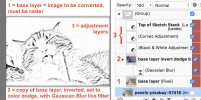
My macro looks for a layer named "base layer" (which has to be at the top of your stack) and rasterizes it (so no possibility of things not working because you're not working on a raster layer). I used a free image from pexels, duplicated it and renamed the duplicate "base layer." After running the macro I tagged everything you should group in red - but you have to do your grouping manually after running the macro. After running the macro for the first time, you'll have to adjust the Gaussian blur slider (under "base layer invert dodge..."), which is unlikely to have been "just right" for your image, and play with the adjustment layers. I prefer a black and white adjustment layer over an HSL adjustment layer because the former gives more control over darks and lights.
PM me if you want a copy of the macro.
Turns out that macro creation in Affinity has significant limitations compared to Photoshop. The big limitations I ran into were:
- steps may not work on an image (vs. a raster) layer and you don't get a warning that something's wrong
- hard to make sure that the macro is working on the layer you want it to work on - when you create the macro yourself, you know what it's doing, but hand the macro to someone else and have them work on a layer somewhere in the middle of a stack and things can go awry. So something like a pencil sketch tutorial was very probably done on a base raster layer with no other layers and there are certain things you have to add to the steps in the tutorial to make it work if your image to be converted into a sketch is not isolated in its own document
- can't create groups while recording the macro (I checked on the Affinity forum)
- can't select child layers while recording the macro
- no option to include instructions within the macro itself - in Photoshop I could have included an instruction that says "this macro looks for a layer named 'base layer' as the starting point for its sketch and 'base layer' has to be at the top of your stack [continue]"
- really annoying - no editing the macro. if you make a mistake, you start from scratch, so I learned to export parts of the macro that I was sure worked in case I made a mistake further down the line
- 2a. Rasterize the image and place it at the top of your layers stack. Rename it "base layer"
- 6a. Click on a blank spot in your layers stack so that no layer is active
- 7a. You don't need to make any adjustments at this time.
- 7b. Click on a blank spot in your layers stack so that no layer is active
- 8a. You don't need to make any adjustments at this time.
- 8b. Click on a blank spot in your layers stack so that no layer is active
- 9a. You don't need to make any adjustments at this time.
- 9b. Rename the levels layer to "Top of Stack"
Play with the gaussian blur slider and all adjustment layers until you are satisfied.
At this point you can rasterize the group (which is permanent, so consider duplicating the group and rasterizing the duplicate) or you can drag the whole group somewhere and set the blend mode of either the raster sketch layer or the group to multiply if all you want are the pencil lines and not the white background.
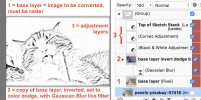
My macro looks for a layer named "base layer" (which has to be at the top of your stack) and rasterizes it (so no possibility of things not working because you're not working on a raster layer). I used a free image from pexels, duplicated it and renamed the duplicate "base layer." After running the macro I tagged everything you should group in red - but you have to do your grouping manually after running the macro. After running the macro for the first time, you'll have to adjust the Gaussian blur slider (under "base layer invert dodge..."), which is unlikely to have been "just right" for your image, and play with the adjustment layers. I prefer a black and white adjustment layer over an HSL adjustment layer because the former gives more control over darks and lights.
PM me if you want a copy of the macro.
Last edited: