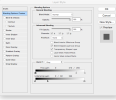I am relatively new to PS, well sort of. I was dragged kicking and screaming from Digital Image Pro when Microsoft decided Windows 10 did everything it's premier graphics program did. DIP did a lot of things PS does with only a click. PS is often not that friendly and sometimes it hates me. It sur4 has a big learning curve - but it also does some really cool things I could never accomplish with DIP so I'm kinda happy I had to convert!
I have been trying to find a way to take a photo, soften the edges out to transparent and leave the center. I have been unsuccessful with using the gradient tool. Is there a tool in PSCC 2021 that will do this? I thought I saw somewhere in a drop down that said "fade" but can't find it and it might not be what I need. Is this done was a vignette - but doesn't that have hard edges? How do I accomplish that in this program? I am self-taught on most of it. Sigh - I wish MSU offered the Photoshop classes for the Graphics Design department at night. I guess most students don't want evening classes.
Help!
I have been trying to find a way to take a photo, soften the edges out to transparent and leave the center. I have been unsuccessful with using the gradient tool. Is there a tool in PSCC 2021 that will do this? I thought I saw somewhere in a drop down that said "fade" but can't find it and it might not be what I need. Is this done was a vignette - but doesn't that have hard edges? How do I accomplish that in this program? I am self-taught on most of it. Sigh - I wish MSU offered the Photoshop classes for the Graphics Design department at night. I guess most students don't want evening classes.
Help!