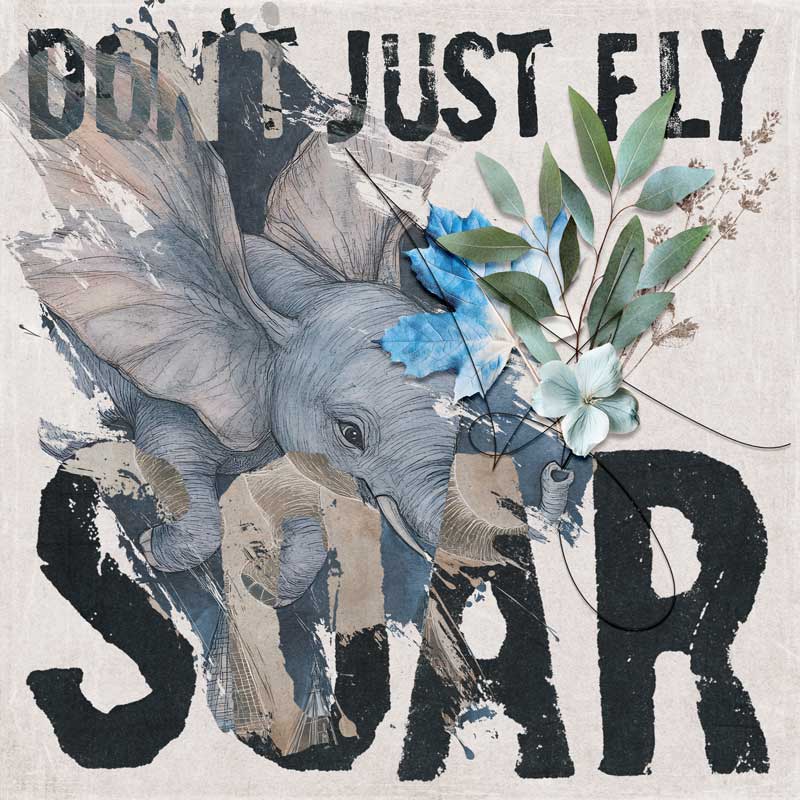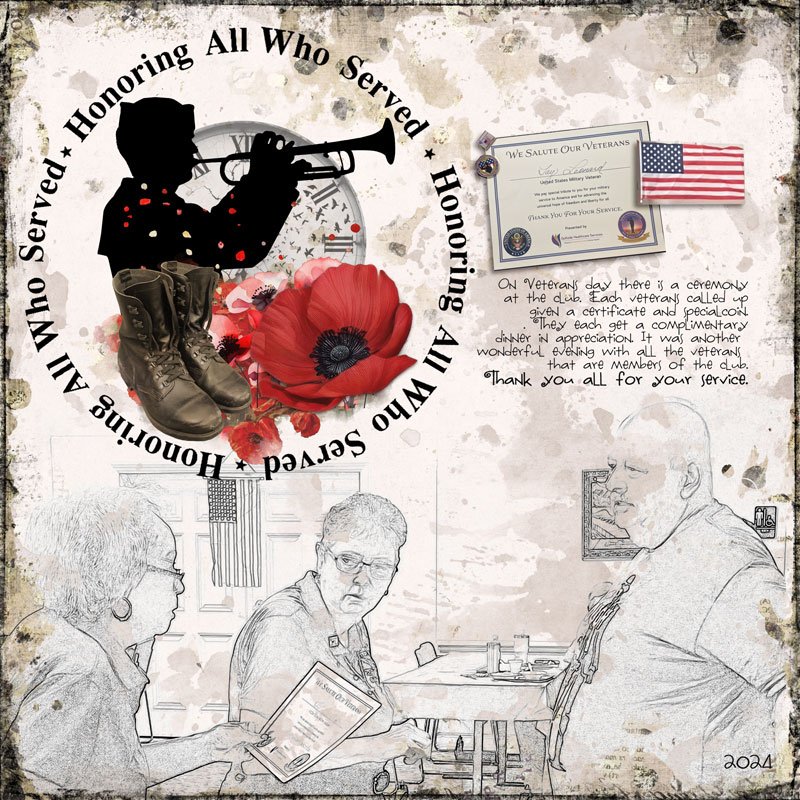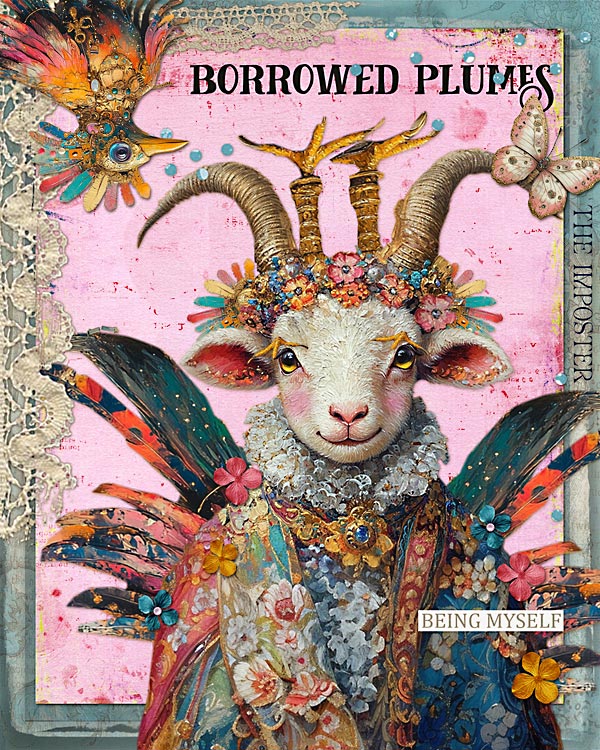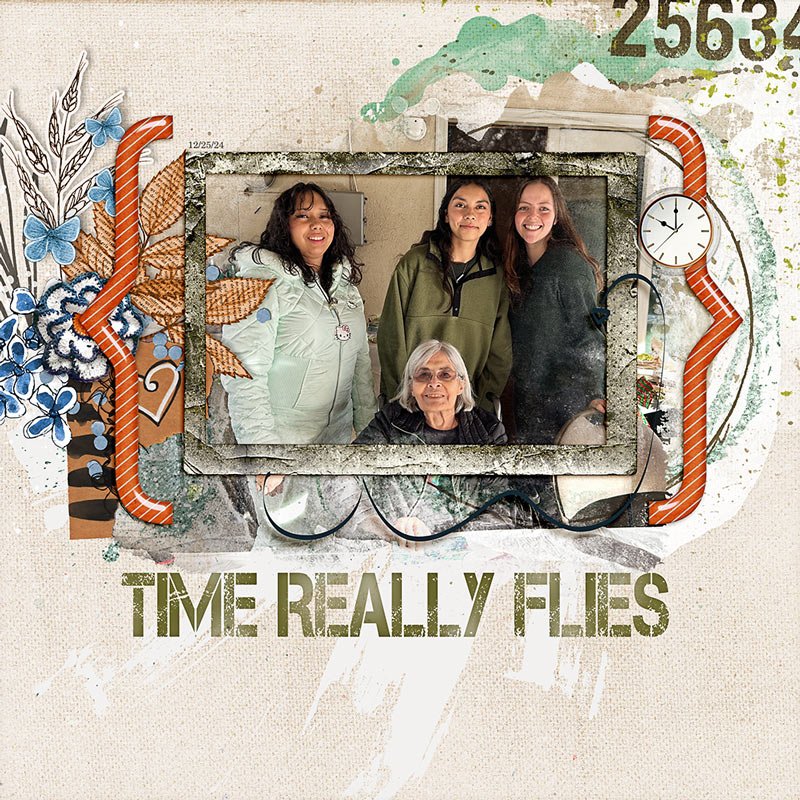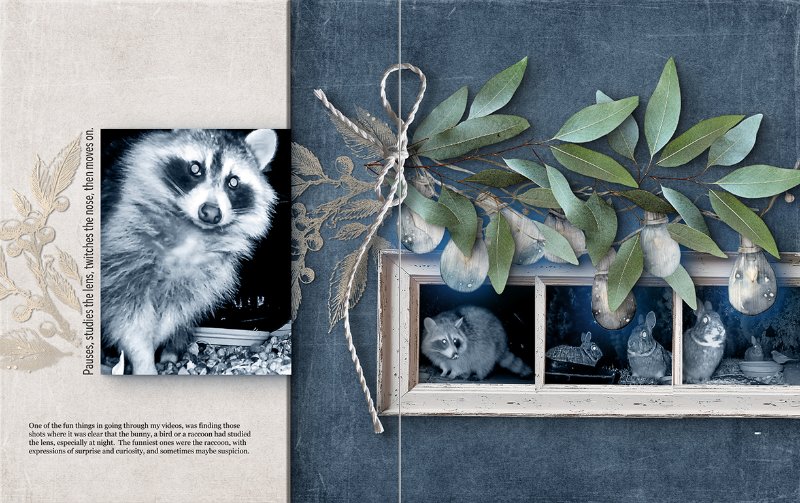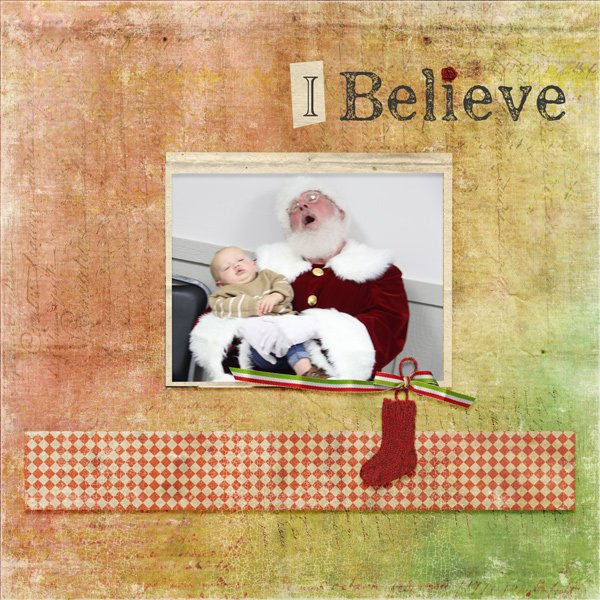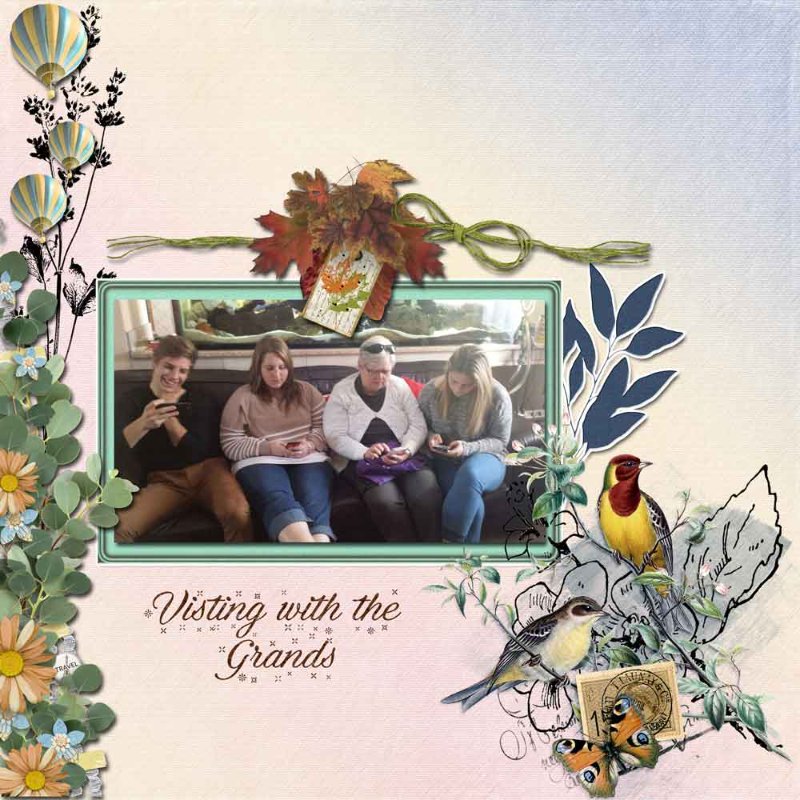All members that participate, can everyone PLEASE ensure that you read all the rules for this challenge
so that you can claim your challenge points. Thank you!

I'm Amy, and I'll be your host this month for the Freebie Challenge. I hosted this challenge a few months ago, and you all showed me even more freebies than would be found in the freebie section of the store! There are so many designers that have freebie sections within their own stores, and each week's newsletter has a beautiful freebie as well.
Your task this month will be to see how many freebies you can find, and create a beautiful layout with them.
Here is my layout. Everything is a freebie except the alpha.
- Please create a layout using at least 50% freebies.
- Your freebies can come from:
- The freebie section of the store HERE.
- You may use freebies from the Oscraps Haps newsletter, past or present.
- You may use freebies from an individual designers Oscraps store.
- To get to an individual designers freebie, you can go to their store and sort by price. You can switch it from high to low. If there are any freebies by that designer in their store, that's a quick and easy way to find them. They may or may not be in the Freebie section of the overall store.
- Free With Purchase Items may be used.
- You may use a template, bonus points if it's a freebie!
- You may use any theme or topic that you like.
- Non-Oscraps products or retired O designer products can be used whether the designer is selling elsewhere or not.
- You need to credit all the products used on your layout.
- You need to credit the source of any photo(s) as per updated Gallery Guidelines
- Your layout can not be used for more than one challenge.
- Your page must be posted in the Challenge 6 gallery by midnight PST, January 31, 2025 and linked back to this thread (see below on how to add your linked layout).
- And do not forget to update the CURRENT MONTH'S TRACKING THREAD to be eligible for your coupon.
Adding a linked layout from the Gallery to a thread:
1. Upload your layout to the gallery first. In your forum post click the Gallery Embed icon (little camera).
2. This will open your gallery, simply click on the layout you require, then scroll down to the bottom of the screen and click the Continue button.
3. Your linked layout is now in your post, the image will appear once you have clicked the Post Reply button.
Attachments
Last edited: