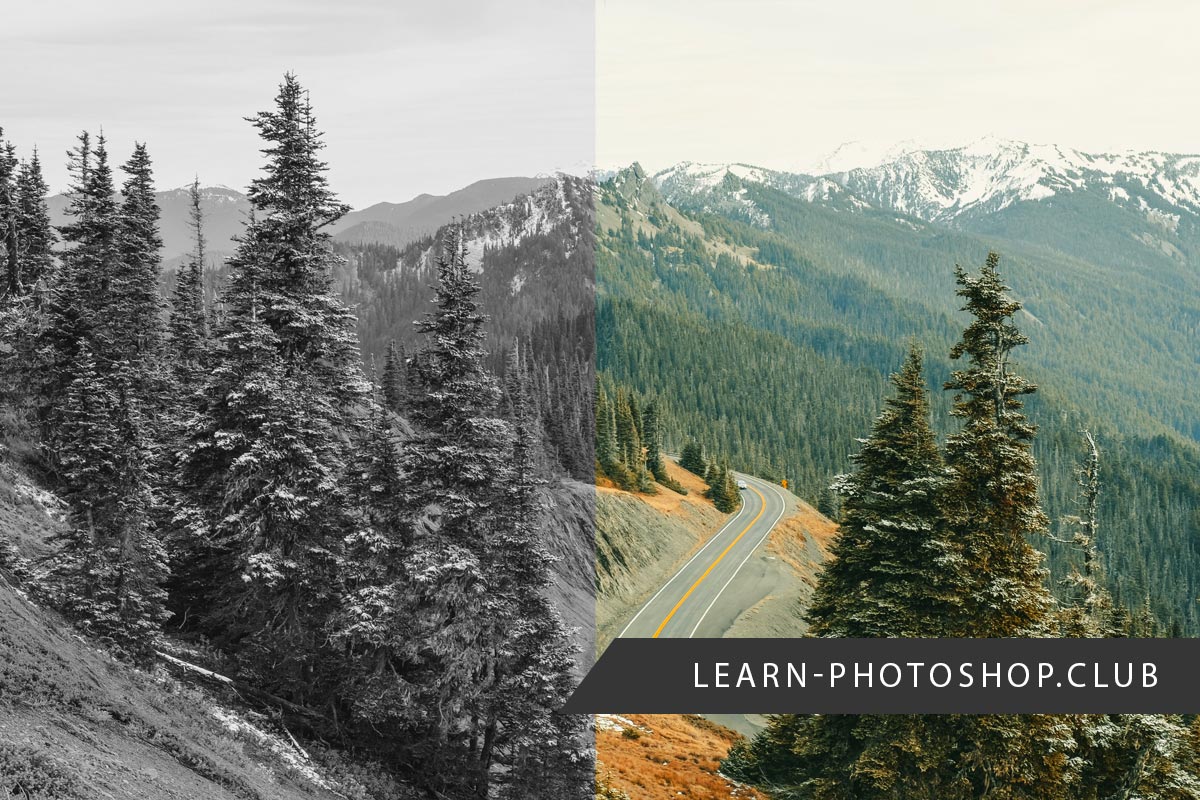digiscrapper
Pictures, please
Sometimes I want to use screen shots in my family history text pages. The photos are full color in the screen shot, and in the photo bin, but when I drag them onto my page, they change to black and white. Why does this happen and how can I prevent it? I really need color on these. text pages.
Last edited: