Tuesday Tips and Techniques – Font Size
Hello everyone! O so glad you could join us here on the blOg today. It is time to share another tip to help you work more efficiently.
Are you a squinter? Do you find yourself leaning in real close to see what is on the computer screen?
*Note: I am using Photoshop CS5 – some of these steps will vary when using other software.*
Today you will learn how to adjust the size of the type in the Photoshop interface.
You can see here the small font size. The text in the layers palette is difficult to read.
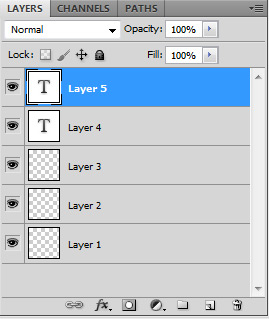
Are you ready? Let’s relieve some eye strain.
Click the Edit tab at the top of the Photoshop interface. Select Preferences from the drop down menu. Next select Interface from the pop out menu.

In the new pop up window search for the “UI Text Options” section. Select the size you prefer from the drop down menu. Click OK. (In this image you can see that I have selected Large font size.)
Please note that you will need to close Photoshop and restart the program in order for the change to take effect.
The text appears larger and is much easier to read here.
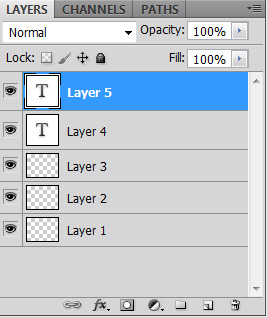
I hope this helps make your screen time a little more enjoyable. Join us back here on the blog for more Tips and Techniques throughout each month.

Thank you for this tip…I never knew you could do that! Now that I turned 40 this will really help hahaha
Thank you for this BIG tip 😉
Recently i discovered you can also enlarge the font-preview.
Choose ‘edit’, ‘preferences’, ‘type’.
Then you go to the fifth option.
I don’t know the english name: ‘size preview’?
Choose the size you prefer and click OK.
Hi, I’m 51, so i choose the largest size possible 🙂
Thanks so much for the tip Vivre! I will have to give this a try!!
Thanks for this information. I never knew this could be done! You’ve saved my eyes from further strain 🙂
Well, I´m 51 too, so I guess I need to check this out too!! I´ll do this first thing tomorrow morning!
Thanks! This is a fab tip!
My eyes thank you!! Great tutorial!!
Thank you! I will do it this morning! FABULOUS tip!
ViVre — I discovered the font-preview option earlier also and have mine on as BIG AS IT GOES!
i SOOOOOO love you, trista!!! thanks sooo much for your awesome tip! ♥
This is sooo cool. I had someone enlarge the type on my phone and I love it. Thanks for pointing this out…I’d have never thought to look for it.