Creating a familiar workspace in PSE11
Have you made the upgrade to Photoshop Elements 11 yet? I did!
When I first opened the program it looked all so different from the previous versions, so I decided to help you a bit with changing the workspace to get a more familiar look!
When you first open the program it looks like this:
Here you have to choose Expert:
Then you can choose to option to allow floating documents, which I really prefer.
You have to mark the 3rd box: Allow floating documents in Expert Mode
Then we go to the right bottom corner. There is a button More. When you click on it there appears a pop up menu:
There you choose Custom Workspace and the right corner at the top looks like this:
Now you can left click on Layers and drag it down:
Then you click on Styles and I prefer to have Dropshadows visible all the time, because I use them most:
And then we are done!
My workspace looks like this:
I hope this was helpful for you!
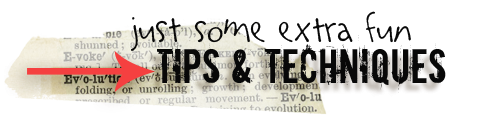
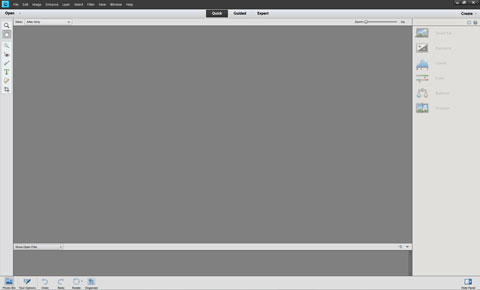

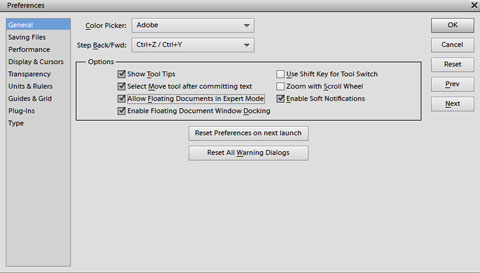

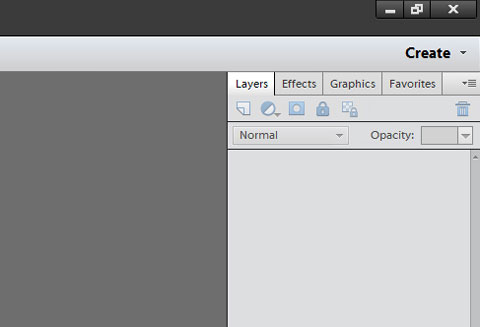
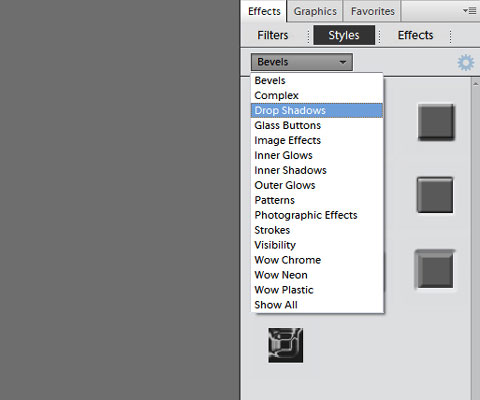
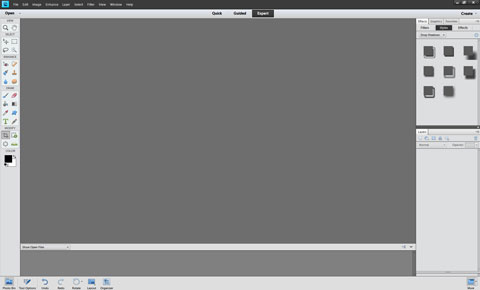
Thanks, Irene! Getting ready to install PSE 11.0 and appreciate the visuals!!:) Appreciate you taking the time to share this.
LOL … I’m still using PSE 6 🙂
you are a proverbial ANGEL…….Thank you. I followed it and have got it all the way you instructed. Great Tut. Thank you. You really are good at this. So far I am still using my vers. 10, but I am sure I will get used to this one too. Hugs.
Thank you. I just got PSE11 and the changes were throwing me off. This tutorial really helped. I also appreciate you taking the time to share it.
Irene you are a lifesaver!!! thank you, thank you, thank you!!! didn’t realise you could just drag them down like that!!! now if I can just put those Tool Options back up to the top of the screen I would be happier!!! lol!