suruha
Well-Known Member
Welcome to March's Foxeysquirrel Challenge at O'scraps!
This month, we are going to learn, and apply, an artsy technique to a layout, using Foxeysquirrel's designs!
This is easy-peasy, so, don't freak! LOL
What we will be doing is creating a GROUP in Photoshop, then, placing layers of splatters inside the group.
(Note: I don't know if all the PS programs have 'Groups'. I hope so. If not, we can do this another way. Let me know, please.)
Among Teddi's designs in her SHOP, she has some splatter-y elements, like Splatters, Rips, Masks and more.
Any kind of ink, gesso, mask, and/or splatters, either in .PNG format or by Brush, will work.
You will also need an image to use with what we are creating. A portrait would be great, but, any image of your liking will do!
Okay! Let us begin!
In Photoshop, create a new document, usual scrapbooking size. You may do whatever kind of background you want, a simple color layer or a creation of your own design. What it should be is a background of any kind that goes with the final image we are going to create. You can just create a simple color layer for now, until you see what we are doing.
Create a new group. The 'Group' icon is at the bottom, or top, of the Layers Palette. It looks like a tiny FOLDER! Surprise!
Once the group is created, start adding layers of splatters, brushes, whatever you like, or have. If they aren't already in the group, select them all and
place them into the group. I use a different 'splatter' from foxeysquirrel on each layer, for example purposes.
You could also 'stamp' a different brush on each layer if you want to 'build' these yourself!
All titles linked:
Layer 1 - Calligraphy Swirls -

Layer 2 - Painted Splatters -

Layer 3 - Ripped Strips -

Layer 4 - Photo Masks -

Layer 5 - Leaflets -

Layer 6 - Impaired Splatters -

You get the idea. Continue adding layers until you have a dozen, or so. Use the Transform Tool to rotate and resize any of the elements in the Group. The goal is to create a 'splattery mask' out of our group! You don't want it too dense. It looks nice with some background peeking through, here and there. You can always 'Adjust' the layers after you add the image.
Once you have your group tweeked to this point, find an image of your liking. I'm using a lady character from Teddi's 'Botanicals'.
My image is a .PNG file format, but, the splatters that show through from the Group will add to it! LOL I resized and moved my image around.
This image should be place directly above the Group folder.

Here is where I am, so far -

Now, CLIP the image to the Group folder. Right click and select "Create Clipping Mask", or hover your mouse over the line between the image layer and the folder layer, WHILE HOLDING 'ALT' on your keyboard, until you see a downward pointing arrow. Click and you should see something like this -

My layout is looking kinda strange!

Here is what my layout looks like after tweeking -

You may also want to go into the Group folder and move, resize and/or rotate any of the 'splatter' images you like, while looking to see how this affects your image.
That layout turned into THIS layout -

I used 'Ripped Strips' mostly for my 'splatter' layers.
And, another, I did.

When you are satisfied with the results, finish the layout and WALLAH! You are done!

Resources I used include 'Corroded Overlays', 'Messed Up', 'Asteria', 'Elegance Backgrounds', 'Botanicals', 'Fancy Words' and 'Pale Backgrounds'.
YOUR CHALLENGE, here, is to create a layout with this TECHNIQUE and post it here and in the GALLERY by the end of March! As usual, 75% Foxeysquirrel's products must be used. At the end of March, we will have a drawing for a winner to one special Foxeysquirrel Designs Shop coupon!
Have fun!
This month, we are going to learn, and apply, an artsy technique to a layout, using Foxeysquirrel's designs!
This is easy-peasy, so, don't freak! LOL
What we will be doing is creating a GROUP in Photoshop, then, placing layers of splatters inside the group.
(Note: I don't know if all the PS programs have 'Groups'. I hope so. If not, we can do this another way. Let me know, please.)
Among Teddi's designs in her SHOP, she has some splatter-y elements, like Splatters, Rips, Masks and more.
Any kind of ink, gesso, mask, and/or splatters, either in .PNG format or by Brush, will work.
You will also need an image to use with what we are creating. A portrait would be great, but, any image of your liking will do!
Okay! Let us begin!
In Photoshop, create a new document, usual scrapbooking size. You may do whatever kind of background you want, a simple color layer or a creation of your own design. What it should be is a background of any kind that goes with the final image we are going to create. You can just create a simple color layer for now, until you see what we are doing.
Create a new group. The 'Group' icon is at the bottom, or top, of the Layers Palette. It looks like a tiny FOLDER! Surprise!
Once the group is created, start adding layers of splatters, brushes, whatever you like, or have. If they aren't already in the group, select them all and
place them into the group. I use a different 'splatter' from foxeysquirrel on each layer, for example purposes.
You could also 'stamp' a different brush on each layer if you want to 'build' these yourself!
All titles linked:
Layer 1 - Calligraphy Swirls -

Layer 2 - Painted Splatters -

Layer 3 - Ripped Strips -

Layer 4 - Photo Masks -

Layer 5 - Leaflets -

Layer 6 - Impaired Splatters -

You get the idea. Continue adding layers until you have a dozen, or so. Use the Transform Tool to rotate and resize any of the elements in the Group. The goal is to create a 'splattery mask' out of our group! You don't want it too dense. It looks nice with some background peeking through, here and there. You can always 'Adjust' the layers after you add the image.
Once you have your group tweeked to this point, find an image of your liking. I'm using a lady character from Teddi's 'Botanicals'.
My image is a .PNG file format, but, the splatters that show through from the Group will add to it! LOL I resized and moved my image around.
This image should be place directly above the Group folder.

Here is where I am, so far -

Now, CLIP the image to the Group folder. Right click and select "Create Clipping Mask", or hover your mouse over the line between the image layer and the folder layer, WHILE HOLDING 'ALT' on your keyboard, until you see a downward pointing arrow. Click and you should see something like this -

My layout is looking kinda strange!

Here is what my layout looks like after tweeking -

You may also want to go into the Group folder and move, resize and/or rotate any of the 'splatter' images you like, while looking to see how this affects your image.
That layout turned into THIS layout -

I used 'Ripped Strips' mostly for my 'splatter' layers.
And, another, I did.

When you are satisfied with the results, finish the layout and WALLAH! You are done!

Resources I used include 'Corroded Overlays', 'Messed Up', 'Asteria', 'Elegance Backgrounds', 'Botanicals', 'Fancy Words' and 'Pale Backgrounds'.
YOUR CHALLENGE, here, is to create a layout with this TECHNIQUE and post it here and in the GALLERY by the end of March! As usual, 75% Foxeysquirrel's products must be used. At the end of March, we will have a drawing for a winner to one special Foxeysquirrel Designs Shop coupon!
Have fun!
Last edited by a moderator: